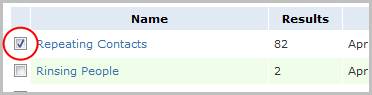
Send Text Message
Use these instructions to create a text message that will be broadcast to the mobile phone numbers of each contact within the selected search result(s).
1) Click the Searching tab on the main navigation tab bar and select the Saved Results link.
2) After selecting Saved Results, select a search that matches the corresponding Batch Activity category. For this workflow your search should be a Contact Search.
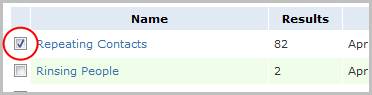
1) Locate the Search Task Bar and drill down in the Batch Activities menus to Contacts then select Send Text Message activity.
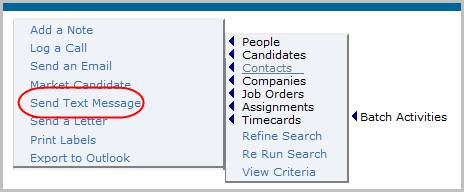
You can also open the saved search, select individual records then run the workflow from the Batch menu inside the search.
2) The Send Text Message workflow will open in a new window.
§ The text message process is powered by www.promptxt.com
§ The email message format should be set to plain text
§ The character limit is set to a maximum of 160 characters
3) Enter the message body; this is a required field.
4) Click Confirm to complete the workflow.
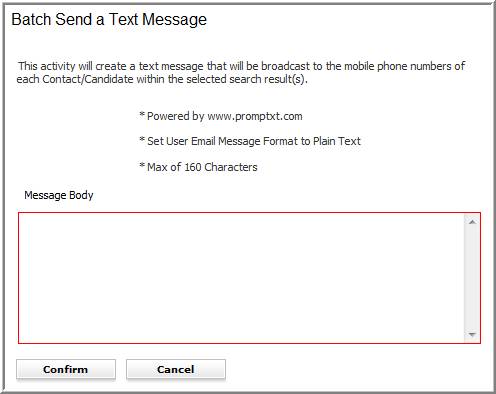
5) After clicking confirm a message will open to confirm the workflow is complete and alert you to any records not included in the workflow.
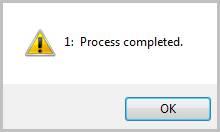
6) After the Send a Text Message workflow closes an email will open displaying the text entered from the Adapt workflow window. Edit the text as necessary and click send.
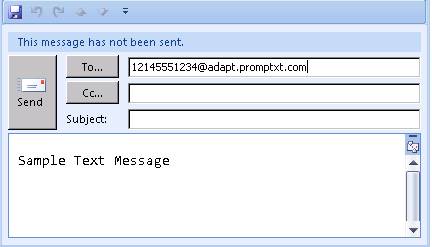
7) Verify the workflow completed by viewing the Text Message Sent via Batch entry and notes entered during the workflow are posted to the record’s journal.
