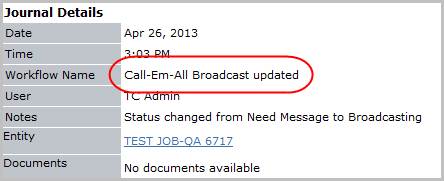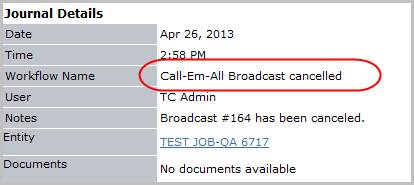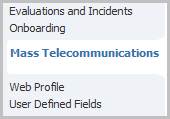
Mass Telecommunication
When information is broadcast to candidates via a telephone call, a mass telecommunication record is created and attached to the candidate and associated opportunity or job record. This file saves the message sent to the candidate and the responses received.
Locate a Mass Telecommunication record
1) Mass Telecommunication records are associated with candidates, opportunities and job orders. Each of these entities has a segment devoted to broadcasts.
§ Open a candidate, opportunity or job order record and select Mass Telecommunication from the segments control panel. Candidate image provided.
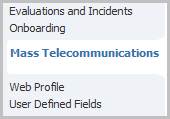
2) The segment displays all messages sent to the candidate through the call-em-all integration.
§ Click on the Broadcast # to view the message record.
§ If accessing the segment through the job order or opportunity accessing the record is the only way to view which candidates were selected in the broadcast workflow.
§ After selecting a broadcast to review, the screen will refresh to display the Summary of the selected record.
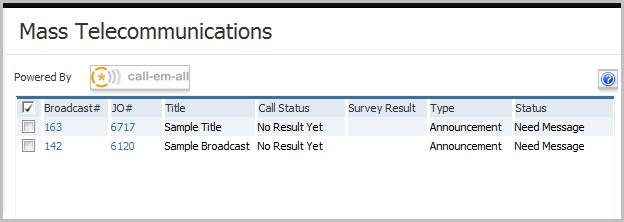
Summary of the Mass Telecommunication Broadcast record
1) The summary segment is divided into sections with the top portion of the segment displaying key information regarding the broadcast:
§ Job Order / Opportunity associated with the message
§ Toll Free Number to call to create the recording
§ The type of message: Announcement or Survey
§ Message ID to use to create the recording
§ The call-em-all ID used to identify the broadcast on the call-em-all website.
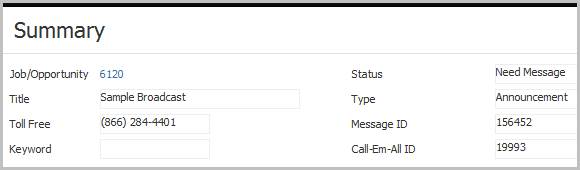
2) The next section of the segment displays:
§ The # of valid phone numbers from the search and the total number of phone numbers selected in the search.
§ The Main Message box is where the audio file is saved once it is created. This is the message that is played for a live answer.
§ The Voice Mail Message box is where the alternate audio file is saved once it is created. This message, which is only used for a survey broadcast, is played when a voice mail or answering machine answers the call.

3) The next section is a free text note box too record notes from the workflow or during the broadcast process.
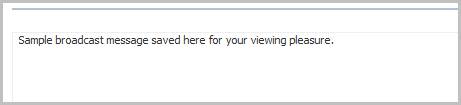
4) The next section is a list box of candidates selected to receive the broadcast.
§ Above the list box is the type of phone number selected during the workflow.
§ Once the broadcast is sent the list box updates with the status of the call, date, time and how many attempts were made to deliver the call.
§ If the broadcast is a survey the candidate’s response to the survey is listed once they receive the call.
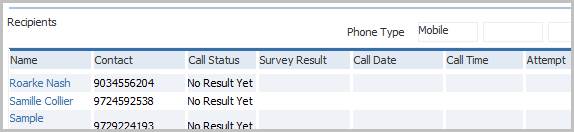
Additional notes on the recipients list box:
§ Phone Type – up to three types of phone numbers will be called during the workflow. The process uses the first number found and if the candidate does not have any of the phone types indicated that candidate is skipped in the broadcast.
§ The names in the list box where selected from a search during the create broadcast workflow.
§ The Call Status updates based on how the call was answered:
- No Result Yet – the call was not received by the candidate
- Live Answer
- Busy Signal
- Operator Intercept
- Ring No Answer
- Do Not Call
- Voicemail
- Calling Window Expired – the timeframe to send the broadcast has elapsed
- Canceled – the broadcast was canceled
§ The Survey Result is used if the broadcast type is survey and a response from the candidate is expected.
§ Call Date and Time – timestamp of when the call was answered
§ Attempt – the number of times call-em-all called the candidate before the call was answered.
5) Below the recipients’ list box are the details when a broadcast is set to be delivered at a specific date/time.
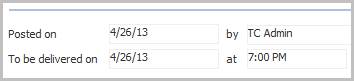
6) The bottom section of the segment displays the vital statistics:
§ input, update dates and times
§ the role, division and branch information.

7) Options to update and cancel the broadcast are located in the workflows control panel to the right of the record.
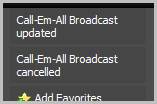
8) After running the workflows a message is presented to alert the users the workflows were successful and the user can view the journal postings on the broadcast and the job order record.