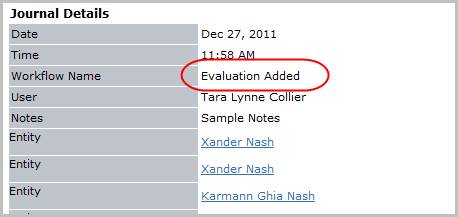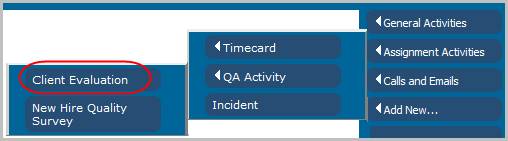
Add Client Evaluation
Follow these instructions to record the client's evaluation of a candidate's performance for an assignment.
1) Select Client Evaluation from the Add New QA Activity menu in the workflows control panel.
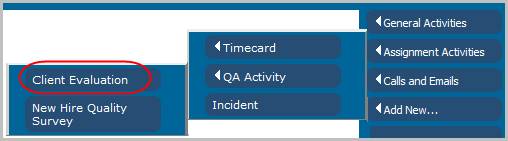
2) The Add Client Evaluation workflow will open in a new window; with the Candidate, Client and Job Order Information populated.
3) Update the Evaluation Status and Result by clicking on the icon to the right of the field and choosing from the code group.
4) Use the lookup (or list) icon to select a ration on each of the eight categories. The items for selection on the lookup icon are those entered in the Reference/Evaluation Score list (see Manage Lists for more information). The results will automatically calculate an average for the Overall Rating.
5) Choose the Rehire status and enter Notes as applicable.
6) Create a Follow-up reminder by entering the Date and Time and click Confirm to complete the workflow.

7) After the Add Evaluation workflow is complete the record can be accessed through the Evaluation list box on the Evaluations and Incidents Segment. Click on the Evaluation # to view the record.
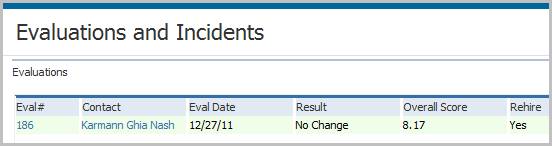
8) Verify the Evaluation Added entry and notes entered during the workflow are posted to the journal.