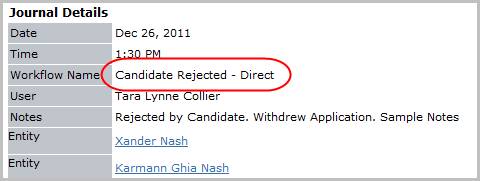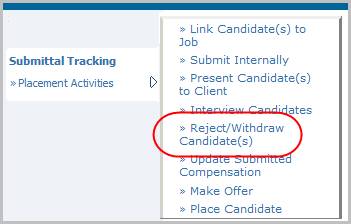
Reject/Withdraw Candidate(s)
Use this workflow to indicate the Candidate declined the Job or was rejected by either the Account Manager or Client.
1) Select Reject / Withdraw Candidate(s) from the Placement Activities menu of the Submittal Tracking segment. Note: you must select at least one Candidate to reject or withdraw from the list box prior to starting the workflow.
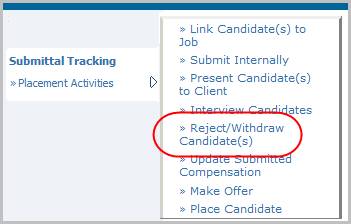
2) The Reject/Withdraw Candidate(s) workflow will open in a new window. Update necessary information; fields marked in red are required to complete workflow.
3) By clicking on the buttons to the right of certain fields, a new window will appear that will let you search and find information for that specific field.
4) Click Confirm to continue process.
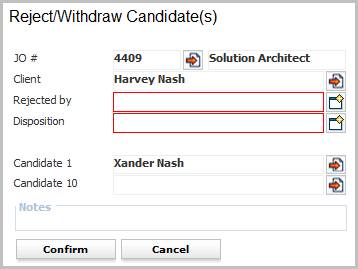
5) After clicking confirm, a pre-formatted email will open ready to send to the Candidate. The body text of the email will change depending on who rejected the Candidate's application for the Job Order.
Note:
§ The body text of the email will change depending on who rejected the Candidate’s application for the Job Order.
§ If any of the candidates in the workflow do not have an email address, no email will generate.
§ If the selected record is a Supplier Candidate the email generated will be addressed and emailed to the Supplier Contact.
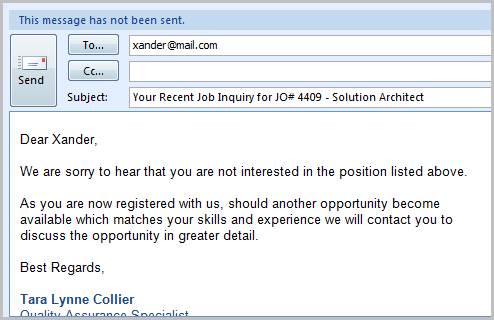
6) The Candidate's submittal status will be updated to Rejected and by whom.
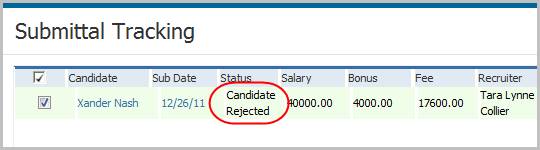
7) Check the journal to confirm the Candidate Rejected – Direct entries were posted.