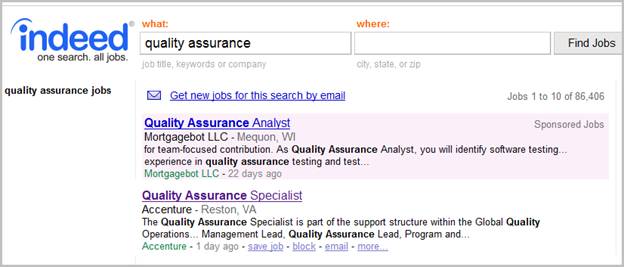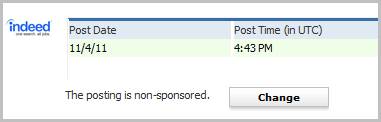
Indeed Posting
Use these directions to review the Indeed postings for a job order. Indeed integrations must be activated in the System Settings in order to use this functionality. Note: this is an optional module that requires an agreement between the Staffing Company and Indeed.
1) To add the job order to the job poster xml feeds, click the change button next to Post to Indeed option.
2) The workflow will check the required fields are populated then create the job order xml’s.
Job Title, Job Description, Job Category, Job Type, and Worksite: City, State, Country and Post Code are required fields.
Adapt will send job data to Indeed, via an xml, on a set schedule. Once you select the post flag it may take a couple of days to update with the vendors.
3) Scroll down the Job Poster segment to view the Indeed Posting list box.
4) The Post Date and Post Time listed for each vendor indicates the date / time the xml was transmitted or picked up by the service.
5) To set a job posting as “sponsored” on the indeed website click the Change button under the list box. You must have the “IndeedSponsored” group access added to your Adapt Profile in order to make the job a sponsored job.
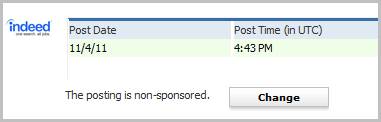
6) Sponsored jobs will display to the right of the main job postings segment on the Indeed website.
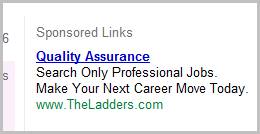
7) Indeed is a job board that searches and displays jobs much like internet search engines. The job order will display to the candidates when they search on keywords, company and locations.