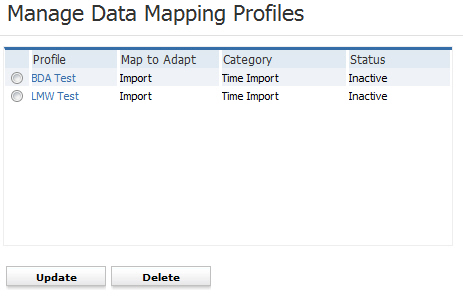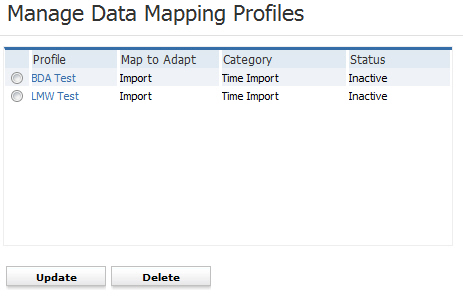
Manage Data Mapping
The Manage Data Mapping component allows the administrator to set up mapping criteria when external files are imported into AdaptSuite. For example, if you were importing a timecard file, the external file may use the term "Wage Code" when AdaptSuite uses the term "PayBill Code". Manage Data Mapping allows the administrator to tell AdaptSuite that the two codes are the same thing. Permission for this component is granted via the Manage Data Mapping permission under the general administration category.
1) Mouse over My Adapt on the main navigation bar and select the More and then the Administration link from the menu.
2) Select Manage Data Mapping from the General Administration section of the segment to access the component.
3) The Manage Data Mapping segment is displayed.
§ All existing data mapping profiles are located in a list box.
§ Create a new profile by selecting the Add Data Mapping Profile workflow in the right-side menu.
§ Change the name or status of an existing profile by selecting it and clicking the Update button.
§ Delete an existing profile by selecting it and clicking the Delete button.
§ Access the profile for viewing and editing through the Profile link.