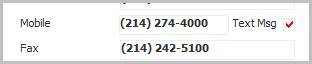
Send Text Message
Use these instructions to send text message to a Contact. Note: the Contact’s record must have the text message permissions set in order to use this workflow.
1) Verify the Text Msg permission is selected on the contact’s summary segment. If the option is not selected, edit the summary segment and select the option prior to starting the Send Text Message workflow.
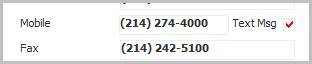
2) Select Send Text Message from the Calls and Emails menu in the workflows control panel.
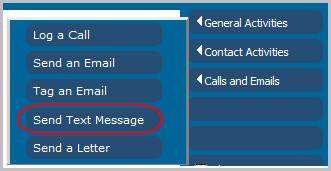
3) The Send a Text Message workflow will open in a new window.
§ The text message process is powered by www.promptxt.com
§ The email message format should be set to plain text
§ The character limit is set to a maximum of 160 characters
4) Enter the message body; this is a required field.
5) Click Confirm to complete the workflow.
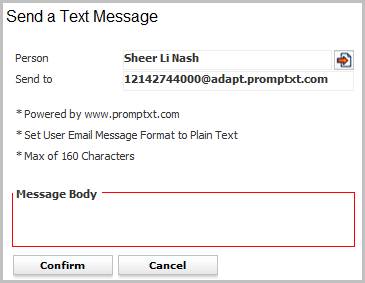
6) After the Send a Text Message workflow closes an email will open displaying the text entered from the Adapt workflow window. Edit the text as necessary and click send.
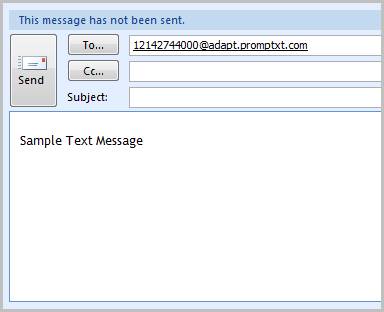
7) Verify the Text Message Sent entry is posted to the journal.
