Send Onboarding Email
Use these instructions to send the candidate an email regarding the candidate’s onboarding forms. Example: use when sending forms not requiring a signature, sending a reminder of a pending form or forwarding the form to the candidate for review.
1) Select one or more records from the list box and then click the Email button to open the workflow.
![]()
2) The Send Onboarding Email workflow opens in a new window:
§ While updating the form, fields marked in red are required to complete the workflow. Click on the buttons to the right of certain fields to open a new window which will allow you to search and select options related to that specific field or choose a date.
§ Enter a date to create a reminder task to follow-up on the email.
§ If a form should be removed from the list, and not to be included in the email, select the form and click the ![]() icon.
icon.
§ Click send to continue the workflow or cancel to abort.

3) After selecting send, a new email from the integration email application will open
§ The email body is populated with text from the system delivered onboarding email template.
§ The user’s email signature is also merged below the text.
§ Edit the email as necessary and click send to complete the workflow.
§ Note this workflow is not complete until the email is sent.
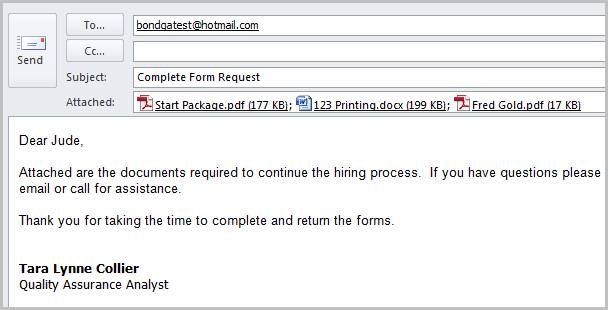
4) Verify the Onboarding Email Sent entry posted to the journal.
