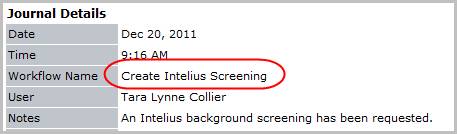Create Background Screening
Use these instructions to create an employment screening check for the candidate. Screenings are created and updated via the TalentWise AdaptSuite Integration; you must have a subscription with TalentWise to use this functionality.
1) Select Screenings from the segments control panel, to the left of the record, then scroll to the bottom of the segment.
2) The workflow buttons are located below the list box; click the Create New Screening button to open the TalentWise website in a new window.
Note: prior to running this workflow you must populate the Candidate’s Date of Birth on the Personal Information segment via the Add / Update Confidential Information workflows. Populate personal information, education history and employment history to have that automatically populate in the screening workflow windows.
![]()
3) From the TalentWise website selected the screening package to run on the candidate and then click Launch.
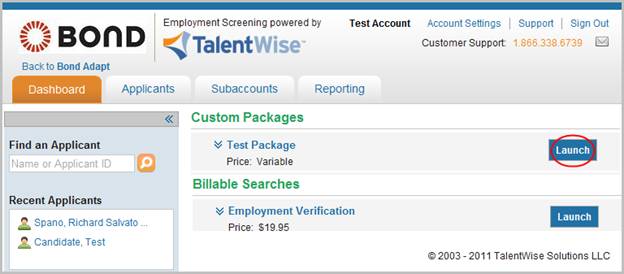
4) To view the items checked in the screening process click on the chevron beside the package name.
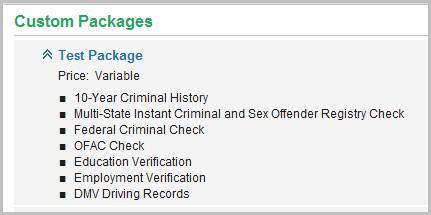
5) Verify the information populated in each section is correct, add to the data as necessary and click continue to send the employment screening request.
§ The following screen shots display the type of information that is auto-populated from AdaptSuite.

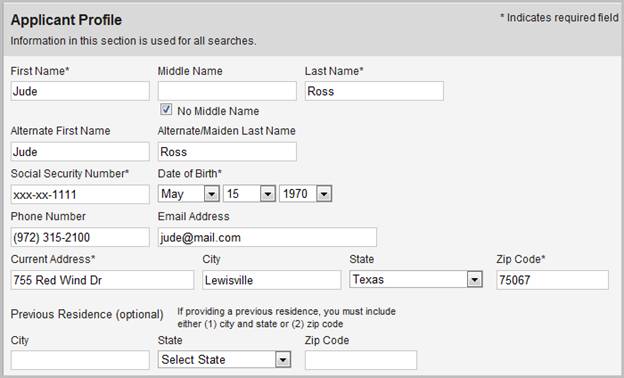
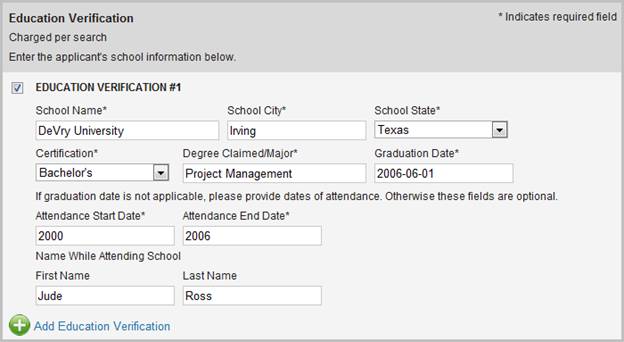
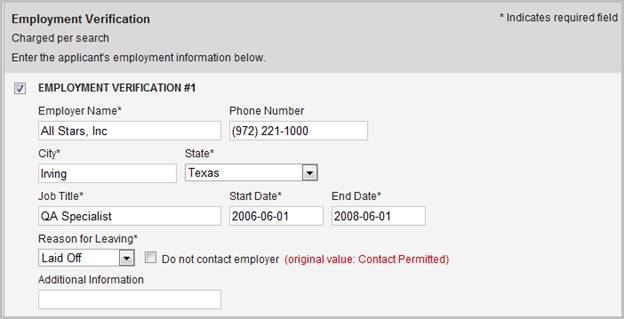
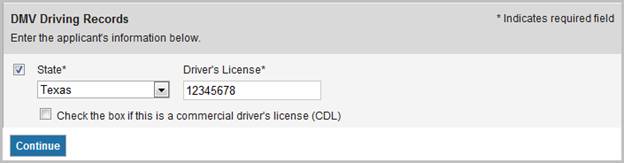
6) After the submission of the screening request, the TalentWise server will send back an acknowledgement to AdaptSuite and AdaptSuite will create a new screening entry in the Screenings segment.
§ This should happen within couple minutes after the submission. You may want to refresh the AdaptSuite screen to see the new entry.
§ Some screening processes may have instant result, but some may take hours or days to process.
§ Once TalentWise finishes the screening, it will notify AdaptSuite and AdaptSuite will update the screening record accordingly.
7) Verify the TalentWise Screening created entry is added to the journal.