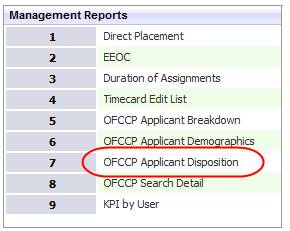
OFCCP Applicant Disposition Report
This report provides a detailed listing of the disposition status of all returned applicants against each job order that meet the search criteria.
1) Click the Reporting tab on the main navigation tool bar and scroll to the Management Reports section of the segment.
2) Select OFCCP Applicant Disposition to open the workflow view in a new window.
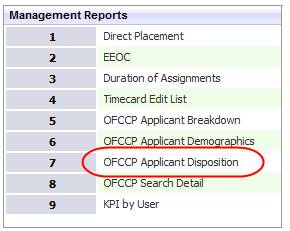
3) While updating the form, click on the buttons to the right of certain fields to open a new window which will allow you to search and select options related to that specific field or choose a date.
4) Selecting any of the following criteria to filter the report results:
§ Company will report the applicant dispositions for all Job Orders associated with this Client.
§ Job ID will report the applicant dispositions for only the Job Order number entered.
§ Job Type will report the applicant dispositions for only the Job Type selected.
§ Branch will report all the applicant dispositions for all Job Orders within that Branch.
§ Job Status will report the applicant dispositions for all Job Orders with the chosen status.
§ Start Date fields will report the applicant dispositions for all Job Orders whose start dates fall within the chosen date range.
§ Act. Date fields will report applicants for all Job Orders created within the date range.
§ Disposition will report the applicant dispositions for all Candidate Submittals that match the chosen disposition.
§ Sub./Link. Date will report applicants linked or submitted within the date range.
5) Click Run to run the report.
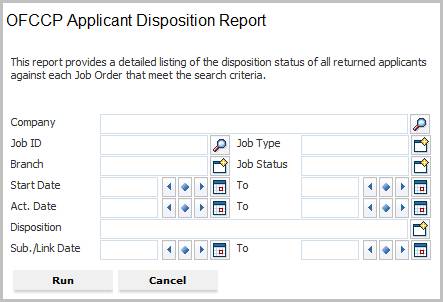
6) The header displays the report name, and the criteria used to generate the report.
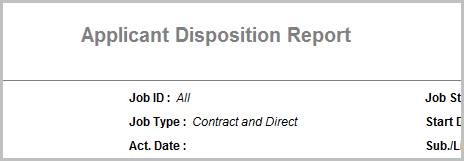
7) The data is then sorted by Disposition, Job Order, and Candidate Name.
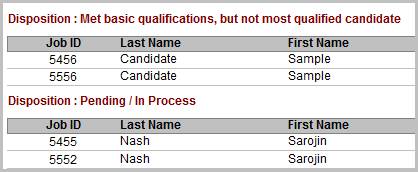
Full Report
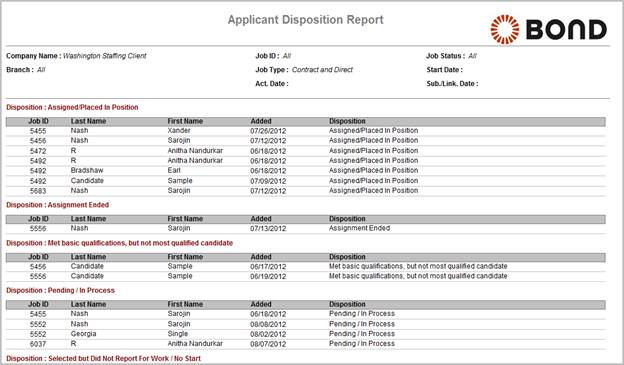
Workflows that Update Report
The following workflows will update the OFCCP Applicant Disposition report:
§ Submit Internally (Contract or Direct) from:
o Batch
o Candidate
o Dashboards
o Job Order
§ Present to Client (Contract or Direct) from:
o Dashboards
o Job Order
o Submit Internally (Contract or Direct) / Email Present to Client option
§ Interview Candidates from:
o Dashboards
o Job Order
§ Make Offer from:
o Dashboards
o Job Order
§ Assign Candidate from:
o Assignment > Re-assign and Replace workflow
o Batch
o Dashboards
o Job Order
§ Place Candidate from:
o Dashboards
o Job Order
o Placement > Replace workflow