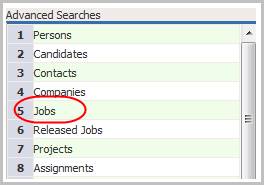
Job Orders
The job orders advanced search looks for contract and direct job orders that match the criteria from the template. All options presented are fields located in the job order record.
1) Click the Searching tab on the main navigation tab bar and select the Search Center link.
2) Locate the Advanced Searches, in the Formal Searches at the bottom of the segment, and select Jobs from the list.
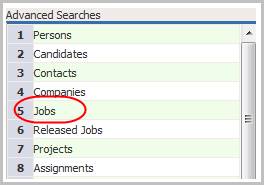
3) The search template will open in a new window and rename the search as desired. While updating the form, click on the buttons to the right of certain fields to open a new window which will allow you to search and select options related to that specific field or choose a date.
4) The template is divided into sections of like criteria, scroll to update:
§ Job Order Criteria:
Account Manager / Recruiter– a record can only have one Account Manager / Recruiter but options are given to search for multiple account managers and recruiters at the same time.
Hot Job – is a flag on the record used to alert the account manager the job needs to be filled ASAP.
Priority – is a weighting system where 1 is the lowest and 5 is the highest ranks available.
Type – can be contract or direct, job or opportunity all four of which are roles of the same job entity.
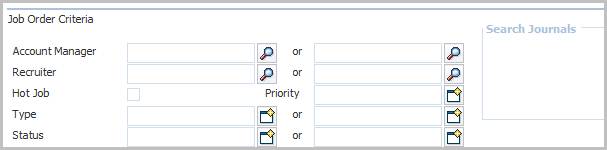
Job Category / EEOC Job Category – opens lists of available job codes in the system.
Division / Branch – a record can only have one Division/Branch but options are given to search in multiple divisions and branches at the same time.
Input Date – is the date the record was created in the system.
Start Date / End Date – are the dates the job order is projected to begin and end.
Search Journals / Job Descriptions / Internal Notes – are free text boxes which those locations in the job/opportunity record. Search logic terms are permissible in this box.
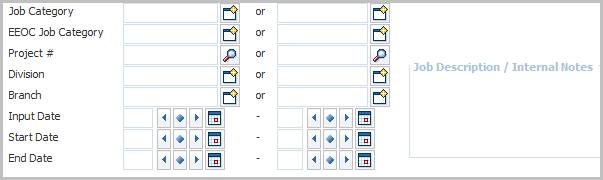
§ Rates & Job Boards:
Bill and Pay Rates, Contract Salary – all come from the contract job / opportunity record.
Direct Salary – comes from the direct job / opportunity record.
Job Boards – search for jobs with postings for the available boards.
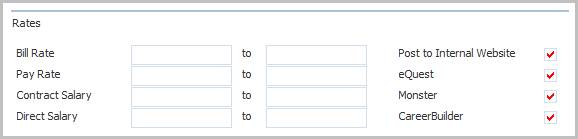
§ Client Criteria – client name and reporting contact offer the option of going to an Advanced Lookup to find the record.

§ Addresses – worksite location.
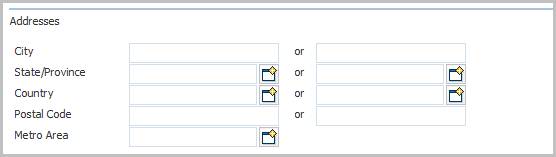
§ Qualifications – skills, certifications and degrees requested in the job / opportunity.

§ Forecasting – estimated close date and stage of opportunity.

§ Closing Criteria – date closed or filled.
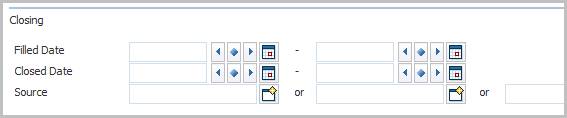
5) Click Run to generate the search.
Click Cancel to close the search template without running the search or click Clear All to empty the criteria fields.
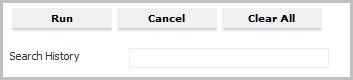
Note: the Search History is populated with the current date and time when the search is run and is used when re-fining or re-running the search.