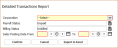Detailed Transactions Report
This report allows you to retrieve a list of timecard transactions based on the payroll or billing status. Information displayed includes check number, check type, process ID and more. The report outputs records only for those Branches to which the user has access.
This report is very helpful if you use multiple invoice templates. It allows you to search on unbilled invoices. The report shows those invoices and also the associated invoice template.
Note: A report similar to this, Timecard Transaction by Order Branch, is available on the Reporting & Analytics page.
- Access Reporting>Reporting & Analytics >System Reports > Financial Administration.
- Double-click Detailed Transactions Report.
-
The Detailed Transactions Report workflow opens for criteria selection.
- Corporation: Use the droplist to select the corporation for which you want transaction information. REQUIRED.
- Payroll Status: Use the lookup to select one or more payroll statuses if you want to only view transactions with certain statuses. This field is optional. It defaults to Unpaid, but you may select none, one or multiple statuses.
- Billing Status: Use the lookup to select one or more billing statuses if you want to only view transactions with certain statuses. This field is optional. It defaults to Unbilled, but you may select none, one or multiple statuses.
- Sales Posting Date From/To: Select the date range from which you want to search for transactions.
- When you are satisfied with your selections, click Confirm to view the report or Export to Excel to place the data in an Excel spreadsheet.
-
The report is grouped by Corporation, Invoice Template, Billing Profile and Batch Name. Records are presented in alphabetical order by Employee Full Name and then Work Period. Totals show the number of Total Transactions by Batch Name.