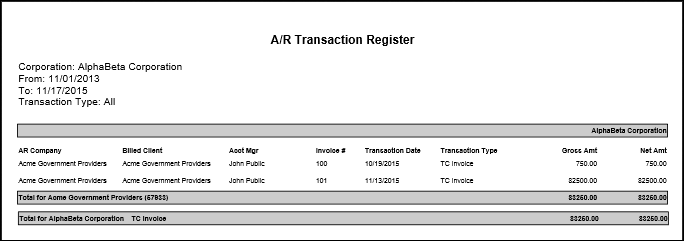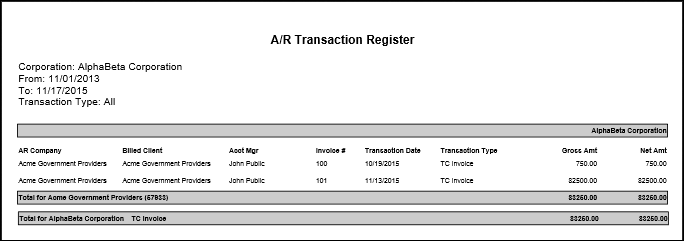
A/R Transaction Register
The A/R Transaction Register displays A/R transaction information in a summary format for invoices and adjustments. This report can be run by Process ID, Date Range, Transaction Type or Company. The output returns matching records for Companies in Branches with which the logged-in User has access. In addition, the report only displays:
Timecard or Direct Hire Invoices with a status of Updated.
A/R Payment & A/R Adjustment transactions with a status of Posted.
Invoice Adjustments completed by the Billing Adjustment Process.
Access Reporting > Reports > A/R Transaction Register.
On the A/R Transaction Register window, use the Code Selection icon to select the Format for the report. Options are Process ID and Date Range. Click Confirm.
If you selected Process ID, use the look-up icon to find the Process ID (or simply type the Process ID into the Process ID field).
If you selected Date Range, use the drop-list to select a Corporation. Next, use the Code Selection icon to look up a Transaction Type (options are A/R Adjustment, A/R Payment, Direct Hire Invoice, Invoice Adjustment and Timecard Invoice). You may select one, some or all Transaction Types. Finally, select a Date Range for the transaction you want on the report.
When you are satisfied with your selections, click Confirm to display the report or Export to Excel to send the report to Excel.
The Header of the Report displays the Title, Corporation, Transaction Type and Date Range (if applicable).
The Body of the Report displays the A/R Company, Billed Client, Account Manager, Invoice #, Transaction Date, Transaction Type, Gross Amount and Net Amount.
Totals are given for the AR Company and Corporation.
Full Report