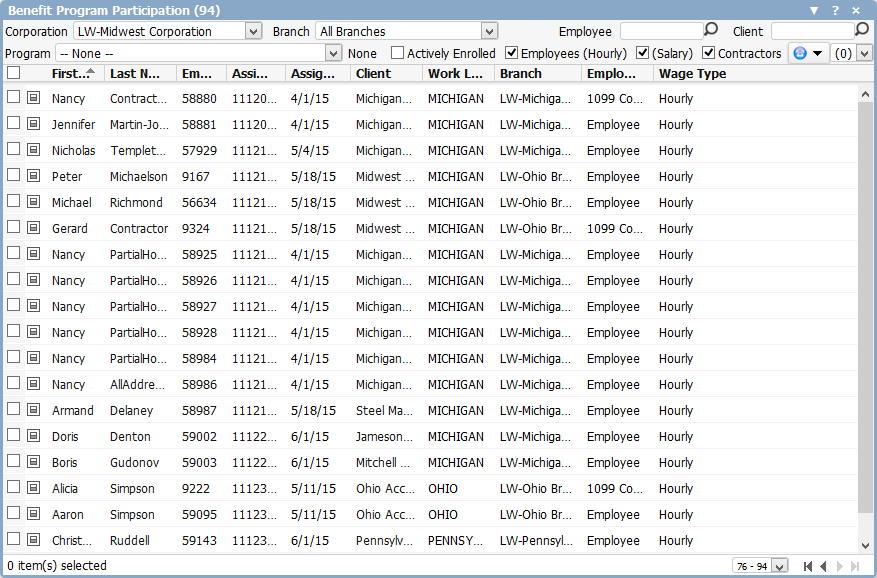
The Benefit Program Participation Widget allows you to view employees and their relationship with eligibility programs by using various filters and search criteria. By default, it presents candidates actively working on an assignment for the selected corporation. You can then select filtering criteria that allows you to individualize the widget to your needs.
NOTE: If the employee is working on more than one assignment that fits the filtering criteria, he/she will be presented for each assignment matching the filtering criteria.
To access the widget:
From the Main Navigation Bar, select adapt.studio.
From the adapt.studio menu, select My Studios.
Select the Benefit Program Participation widget to display. Due to the wealth of filtering criteria and data displayed, Bond recommends using the single widget layout when displaying the Benefit Program Participation widget.
The Benefit Program Participation widget has filtering options across the top, search results in the middle and detailed record previews at the bottom.
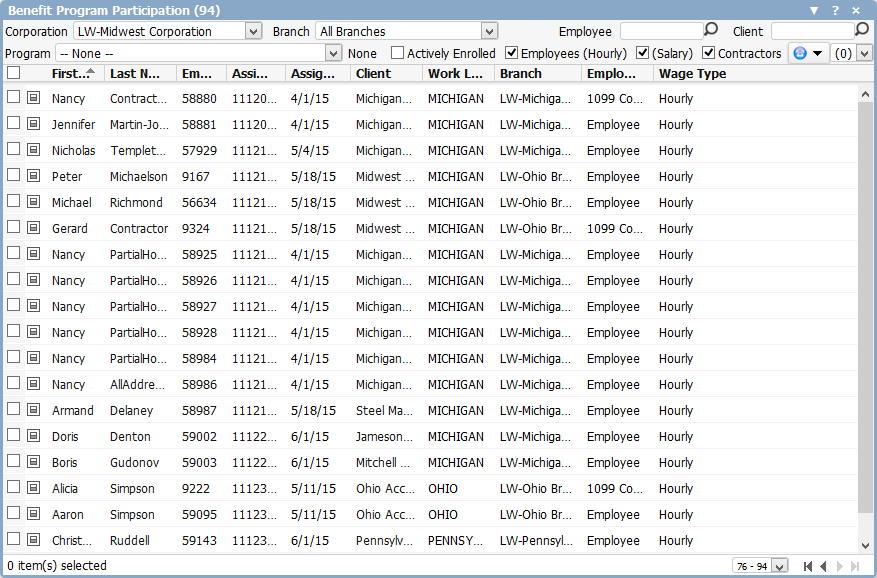
You can filter on the following (unless otherwise noted, all filtering options use AND logic):
Corporation: This defaults to the user's default corporation, but can be changed. The droplist displays all active corporations.
Branch: The droplist contains all active branches to which the user has access.
Program: The droplist contains all eligibility programs associated with the selected corporation. Once you select a program, the field to the right of it will change to note whether the program is Work Location Specific, Client Specific or both. If the program is specific to either location or client, the results in the widget are filtered based on the client or location. For example, if a program is specific to Georgia, only those assignments with a work location of Georgia appear in the widget. If a program is specific to a client, only those assignments associated with the client appear in the widget.
Employee: If you want to filter by employee name, type all or a portion of the first or last name and click  .
.
Client: If you want to filter by client name (Client, Work Location, Branch), type all or a portion of the name and click  .
.
Actively Enrolled: Allows you to designate whether you want to view programs to which employees are actively enrolled or programs with which they are not actively enrolled.
If this is checked and a program name is selected, the widget displays any employee matching the rest of the filter criteria that has an active program name matching the selected program name.
If this is checked and no program name is selected, the widget displays any working employees with any active program.
If this is not checked, the widget displays any employee matching the other filter criteria that does not have an active program name matching the selected program name (and yet matches all the program name criteria).
If this is not checked and no program name is selected, the widget displays all working employees that have no program associated to their record.
Employee Type: There are three checkboxes here: Employees (Hourly), (Salary) and Contractors. Placing a check in one of the boxes causes employees of that time (that fit all the other filtering criteria) to appear in the widget. Removing a check causes employees of that type to no longer appear (Note: If none of the boxes are checked, all employees and contractors display). Unlike the other filtering fields, these three checkboxes use OR logic with themselves but AND logic with the other filtering fields. In other words, if you select Corporation A, Branch B, Employees (Hourly) and Contractors as your filtering criteria, the system will find all employees associated with Corporation A and Branch B who are either hourly employees or contractors.
The grid itself has the following columns:
First Name
Last Name
Emp ID: Employee ID.
Assign ID: Assignment ID.
Assign Start: Assignment Start Date.
Client: Client associated with the assignment.
Work Location: Work location on the assignment.
Branch: Staffing branch associated with the assignment.
Employee Type: Indicates whether this individual is classified as an Employee or a 1099 Contractor.
Wage Type: Indicates the wage type of the employee's payroll and tax record.
You can add and remove columns from the widget by clicking  . This displays the following window:
. This displays the following window:
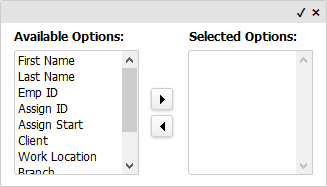
You can display all columns by either leaving the Selected Options area empty or by moving all column options to the Selected Options area. If only some columns are in the Selected Options area, those are the only options that will display in the widget. Columns display in the order in which they are listed in the Selected Options area. When the columns are in the places you want, click the small checkmark in the upper right corner (clicking the “x” closes the window without saving your column selections.
You can view a preview of the listed records on the widget by clicking  in the left column of the row of the record you want to preview. This causes an area at the bottom of the widget to pop up with four tabs:
in the left column of the row of the record you want to preview. This causes an area at the bottom of the widget to pop up with four tabs:
Summary: Displays information from the Employee record (e.g. Name, Current Employer, Branch, Employee Type, Availability Status, etc.). Clicking on the Name takes you to the employee’s record. Clicking on the Current Employer takes you to the client record. Clicking on Email 1 creates an email with the employee’s address in the To: field. Clicking on the Social Networking takes you to the employee’s social networking page or opens the Update Social Networks window so you can add an address for the various social networks.
Programs: Displays any eligibility programs in which the employee is active enrolled. Clicking on the Program Name takes you to the program record in Administration.
Eligibility Participation: Displays participation information from the Benefit Programs segment of Employee Financial. It displays the programs the employee participates in, whether that participation is active, the accumulation period, total award available and the last time the totals were recalculated. You can select a participation row and then click  to go directly to the Eligibility Participation record for the Employee.
to go directly to the Eligibility Participation record for the Employee.
Journal: Displays information from the employee's journal.
ENROLL GROUP EMPLOYEE
You can use the group enrollment workflow to:
Enroll multiple employees to a program recently added in Administration.
Re-determine employees impacted by a program after a change in the Apply To option.
Add new employees en masse to a program on a regular basis.
This feature enrolls employees in the selected program who are not already enrolled in the program, but do have a payroll record for the associated corporation. To enroll a group of employees:
In the Benefits Program Participation widget, select (by clicking in the left-most checkbox) the employees you would like to add to an eligibility program.
Click  and select Add Benefit Program from the drop-menu.
and select Add Benefit Program from the drop-menu.
The following window displays:
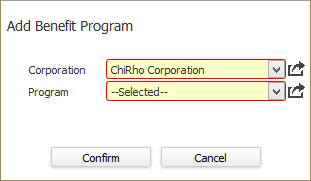
In the Corporation field, select the Corporation associated with the eligibility (benefit) program to which you want to enroll the employees. This defaults to the Corporation entered on the Benefit Program Participation widget, but can be changed.
In the Program field, select the Program to which you want to enroll the employees. This defaults to the Program entered on the Benefit Program Participation widget, but can be changed. Further, the list is filtered by your selection in the Corporation field to only show those programs associated with the selected Corporation.
When you are satisfied with your selections, click Confirm.
The selected employees are enrolled into the selected program. NOTE: If any of the selected employees are already enrolled in the program, the group enrollment process simply skips them.
OTHER ELIGIBILITY WORKFLOWS
There are two additional workflows that can be performed from the Benefit Program Participation widget.
Inactivate Program: This inactivates the program for the employees selected. If a selected employee is not enrolled in the program or if the program is not active, a message displays reminding you that no action was taken on some employees and then lists their name(s).
Reactivate Program: This activates the program for the employee(s) selected. This is different than Group Enrollment since the employee must already be enrolled in the program. If a selected employee is not enrolled in the selected program or is already active in the program, a message displays reminding you that no action was taken on some employees and then lists their name(s).
Recalculate: This causes the system to recalculate accrual totals for the selected corporation, program and employee. In order to use this option, you must have selected a Corporation, a Program and the Actively Enrolled checkbox must be checked. In addition, at least one employee must be selected in the results grid. NOTE: Recalculate only works with Accrued Incentive programs. For more information on the Recalculate option, click here.