
Reset Billing
Reset Billing resets the status of transactions from a processed billing back to a pre-processed status. Once a billing has been updated, it cannot be reset. NOTE: Reset Billing allows you to select the starting invoice number you want to reset. All invoices that include that invoice number or higher (that were also part of the process selected) are reset. It is as if you never ran the billing process for those invoices. Once the reset is finished, the billing process can be redone.
NOTE: If the billing process itself fails, any invoices created during the process are reset and the associated timecard statuses are reset as well.
1) Select the process to update from the listbox on the Billing Process segment.

2) Select Reset Billing from the workflow menu control panel to the right of the segment.
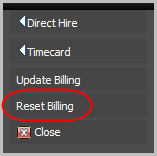
3) The Reset Billing Process screen displays. Every field on the screen is read-only except for Invoice Number. If you want to reset all transactions associated with the selected process, you can leave the Invoice Number field blank. If you want to reset all transactions including and after a specific transaction, enter the Invoice Number where you would like to reset process to start. That invoice and all other following transaction will be reset. Any transactions prior to the invoice number will not be reset.
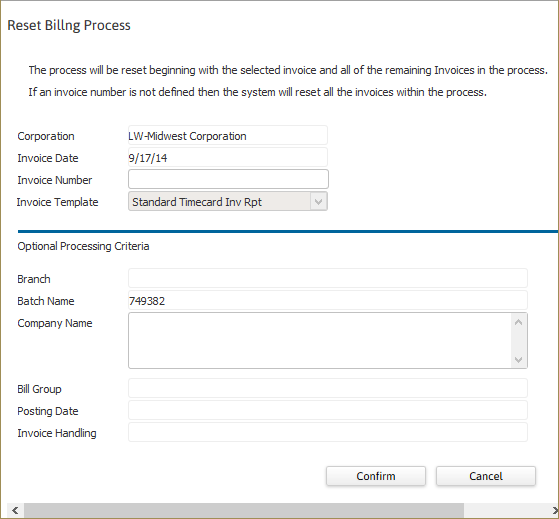
3) Clicking Confirm complete the workflow and sends the selected process to the queue.
NOTE: After the reset, the Reset column on the Billing Process Search Results page displays either "Full" if you ran a Full reset or "Partial" if you reset fewer than all invoices created in a process.