
QuickBooks Exports
AdaptSuite’s QuickBooks Integration workflows create csv files that can then be converted into iif files and imported into QuickBooks. These file formats are designed to work with QuickBooks Windows version of Premier Professional Services Edition 2014 (while the file formats also work with Edition 2010, Bond recommends upgrading to the newest version of Premier Professional Services).
QuickBooks accepts imports for the Customer, Employee and Invoice files, but does not accept payroll data imports. Due to this limitation, payroll data for Contract Assignments and Direct Placements must be manually added to QuickBooks. To make this process as efficient as possible the payroll data is collected via specific reports within AdaptSuite.
If you are interested in integrating with QuickBooks, please contact your Bond Account Manager.
AdaptSuite Export Process – Customer, Employee & Invoices
In order to generate the csv files, the AdaptSuite records that provide data for the export/import need to be pulled together.
In AdaptSuite a timecard search is run to collect all records into a central listing.
Once the Approved Timecards are selected, the QuickBooks – Export Timecards workflow is run from the Batch Timecards menu.
The workflow pulls details from the timecards and creates four files that contain customer, employee, timecard and invoice data. Whereas the customer, employee and timecard details come directly from records found in AdaptSuite; there is not an invoice record. This file is generated from data collected from the client, candidate and timecard records.
Once the workflow is complete the timecard status is updated to “Sent to Back Office”.
Additional details on the QuickBooks export are found in the Staffing Help under the Batch Activities > Timecards > QuickBooks Export article.
File Conversion - csv to iif
The Customer, Employee and Invoice csv export files must be converted to an iif file extension before they can be imported into QuickBooks. Due to the proprietary nature of the iif file format, there is not a method that will export the files directly into that format.
Locate the files exported from the QuickBooks Export Timecard workflow and ensure they are saved to a folder where they can be opened and modified.

Open each file in Excel and save each as a Text (Tab Delimited) file. This will add in a tabbed delimitation between the data sets which complies with the requirements for an import into QuickBooks.
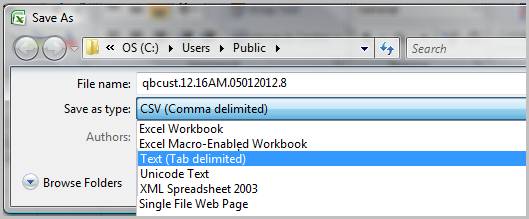
Click Yes for any messages presented after changing the extensions.
Once saved, the files should have a .txt extension (click "Yes" for any message presented after changing the extension.
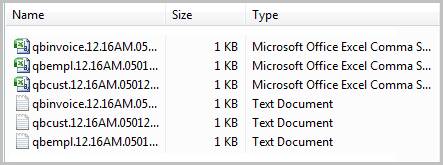
After converting the files to a txt format they can then be converted to an iif format.
Select one of the new files in the folder, right click on the file name to open the action menu and select Rename. Once the name is editable, change the .txt extension with .iff.
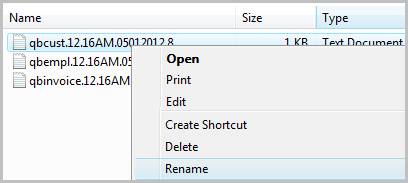
Complete this process for each file. At this point, the Customer (qbcust), Employee (qbempl) and Invoice (qbinvoice) iif files are ready to be imported Quickbooks.
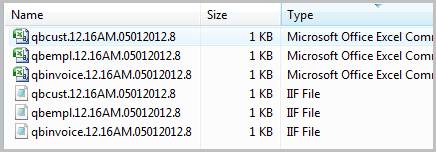
QuickBooks Import Process – Customer, Employee & Invoices
QuickBooks recommends that you test the import process in a copy of your company data rather than in the actual company file. Always perform a backup of QuickBooks data prior to performing the import process.
Open the QuickBooks application and select File > Utilities > Import > IIF Files. Select the company file and click OK.
The data contained within the Customer file is outlined below. Within QuickBooks, go to the Customer Center and review the associated fields in the new Customer record and validate that the data is populated correctly.
Go to File > Utilities > Import > IIF Files. Select the employee file and click OK.
The data contained within the Employee file is outlined below. Within QuickBooks, go to the Employee Center and review the associated fields in the new Employee record and validate that the data is populated correctly.
Go to File > Utilities > Import > IIF Files. Select the invoice file and click Ok.
The data contained within the Invoice file is outlined below. Within QuickBooks, go to the Customer Center and, within the new Customer record, review the associated fields for the new Invoice and validate that the data is populated correctly.
AdaptSuite Reports – Contract Assignments & Direct Placements
Data from the following reports can be utilized to manually enter timecard and/or placement information as needed into QuickBooks. Both reports are under the Management section of the Reporting tab within Adapt.
§ Timecard Edit List report – provides data for approved timecards
Additional details on the report are found in the Staffing Help under the Reporting > Management Reports > Timecard Edit List article.
§ Direct Placement report – provides data for direct placements
Additional details on the report are found in the Staffing Help under the Reporting > Management Reports > Direct Placements article.
QuickBooks Notes
It is currently not possible to import files into QuickBooks Online.
Click the link below to find out more from QuickBooks Support website. http://support.quickbooks.intuit.com/support/Articles/HOW12778
Data Mapping and File Content – Customer, Employee & Invoice Files
Customer File contains the following field mappings:
Name: Testing Company
IsActive: Y
FullName: Testing Company
CompanyName: Testing Company
BAddress(1): Testing Company
BAddress(3): Richmond
BAddress(4): VA
BAddress(5): 23222
Phone(1): (778) 987-3736
FaxNumber: (645) 745-3840
Employee file contains the following field mappings:
Name: Testing QB Candidate
IsActive: Y
Salutation: Mr
First Name: Testing
Mid Initial: QB
Last Name: Candidate
Address(1): 123 Testing Ave
Address(2): Apt 123
Address(3): Richmond
Address(4): VA
Address(5): 23222
PrintAs: Testing QB Candidate
Phone(1): (888) 777-6666
SSNo: 3335554444
Email: test@bond-us.com
EmployeeType: Regular
Gender: Male
HireDate: 5/1/2012
Birthdate: 5/1/2012
PayPeriod: Weekly
Classref-Fulltime: Branch 1
IsUsingTimeDataToCreatePayChecks: Y
Invoice File contains the following field mapping and line items:
Line 1: Invoice Date: 5/4/12, Account: Accounts Receivable, Name: Testing Company, Class: Branch 1, Amount: 3840
Line 2: Invoice Date: 5/4/12, Account: Sales, Name: Testing Company, Class: Branch 1, Amount: -2400, Memo: Testing QB Candidate - Regular Hours, Price: 60, Qnty: 40
Line 3: Invoice Date: 5/4/12, Account: Sales, Name Testing Candidate, Class: Branch 1, Amount: -1440, Memo: Testing QB Candidate - Overtime Hours, Price: 90, Qnty: 16