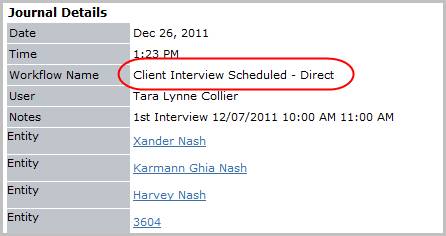Interview Candidates
Use this workflow to create interview records, calendar entries and emails to document interviews between the Candidate and the Client.
1) Select Interview Candidates from the Placement Activities menu from the Submittal Tracking segment. Note: you must select at least one Candidate before starting workflow.
2) The Schedule Client Interview(s) workflow will open in a new window.
3) Enter the interview stage, date and time; by clicking on the buttons to the right of certain fields, a new window will appear that will let you search and find information for that specific field.
Note: if you choose Phone/Video Interview for the Interview Stage the phone number in the workflow must be populated. This will change the confirmation letter emailed to the Candidate.

4) Add up to ten submitted candidates to the workflow by clicking the drop down menu in the Candidates column. The menu filters out candidates that are already assigned or placed in the job order.
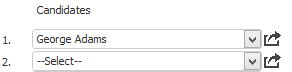
5) Select the Follow-up? option to create a reminder task. Note: alert for follow-up task is set for two hours after the end time selected in workflow.
6) Select the Confirmation Emails for Candidate and Contact to generate email notices regarding the scheduled interview.
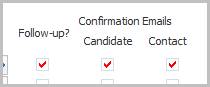
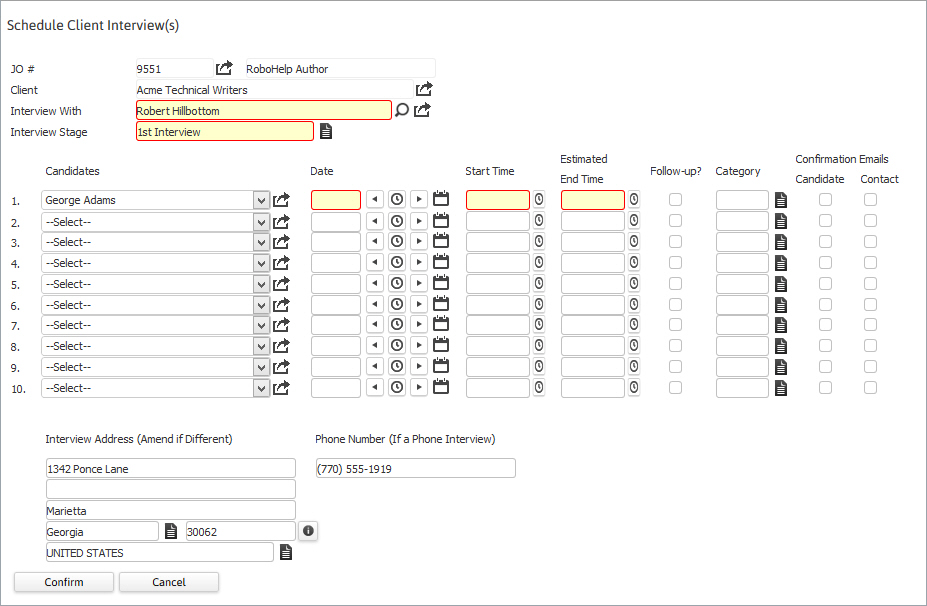
8) Once you select confirm, new messages from your integrated email application will open with the email body populated with the date, time and location details from the workflow. Your integrated email signature is also merged below the text. Edit the emails as necessary and click send.
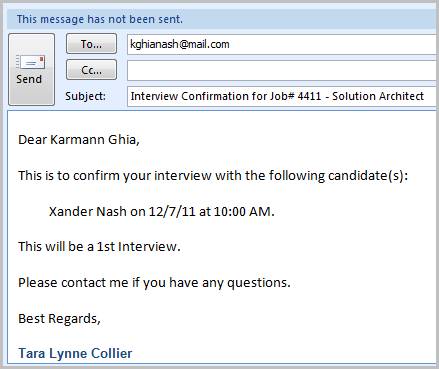
Candidate Confirmation Email
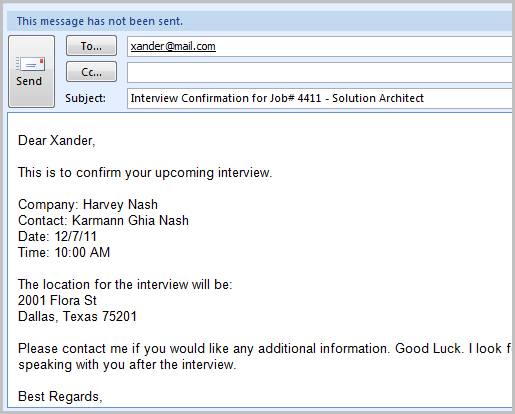
9) An Adapt alert will be sent to the Account Manager for the job order is generated.
10) The Candidate's submittal status will be updated to Client Interviewing.
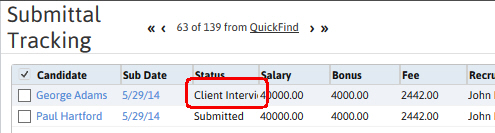
11) Check the journal to confirm the Client Interview Scheduled – Direct entries were posted; if more than one Candidate was scheduled for an interview there will be entries for each Candidate.