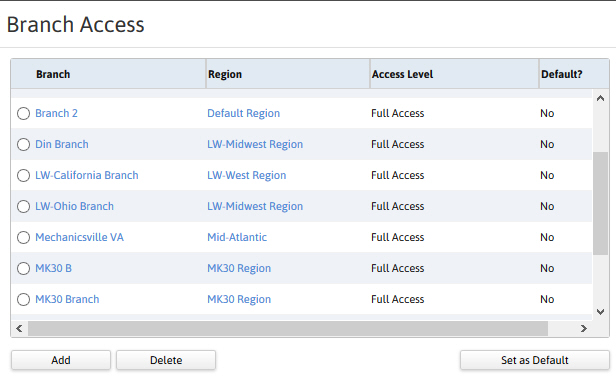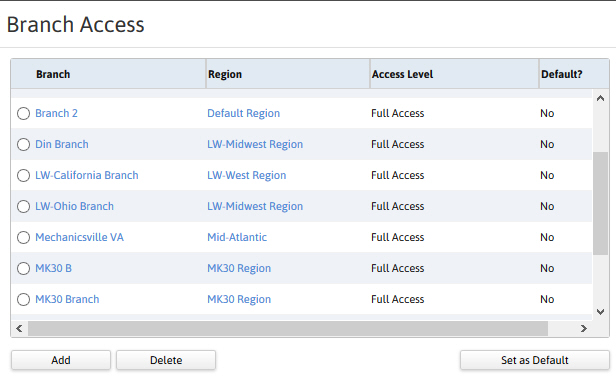
Branch Access
The branch access segment of a user record displays all branches in which the user has permission to create, modify and view records. Permission for this component is granted via the manage users permission under the general administration category; default with general and financial administration security profiles.
Branch Access works with Security Profiles to determine the user's security. Branch Access determines where the user can access and work with data. Security Profiles determines what the user can do in those branches to which they have access.
You can set your system to either now show data to which the user does not have access or to display the data in lists and on pages, but not allow the user to access the actual record. For example, if the user does not have branch access to an Employee on an Assignment (but they do have access to the Assignment), you can either have the system display the Employee name or leave it blank. If you do display the name, clicking on it will take the user to an "No Access" screen. If you would like to change your current setting, please call your Bond Support Representative.
1) Select Branch Access in the segments control panel on the left side of the record. The segment refreshes to display the branches where the user has permissions.
§ Use the Add button to give the user permissions to additional branches.
§ Use the Delete button to remove permissions to branches.
§ Use the Set as Default to indicate which branch is used when the user creates a new record.
2) Click on the Branch link to view the branch record.