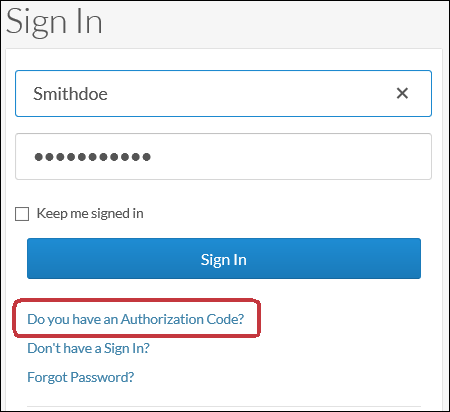
Self Service
Use these instructions to view and modify the candidate’s Self Service segment. This segment lists the login used by the candidate to access the web services site and the onboarding site.
The upper grid (Web Portal) shows any existing login to the web portal site. The bottom grid (Compass Portal) shows any existing login to the Compass onboarding site. There can only be one login per site.
Web Portal
The web portal grid displays any existing login name, the type of login (Candidate), the last date that the person logged into the web portal and whether the login is currently active.
NOTE: A candidate can also create a login name and password via the web portal site. If done via the web portal site, the login is automatically added to this segment.
To add a login for the web portal, click Create. The Create Web Login window displays. Enter the login name and the password and click Confirm.
To view a login record, click the login name link in the Login column of the grid. The login record displays the login name, password, input and update info and other information. By clicking the Edit button, you can change the login, password and whether the record is active. To keep your changes, click Save.
To remove a login for the web portal, select the login by clicking on the radio button to the left of the login name in the grid. Click Remove. A message will ask you to confirm the removal.
Compass Portal
The Compass portal grid displays any existing login name, the last date that the person logged into the Compass portal and whether the login is currently active.
Click the Generate Code button to create a code that allows an existing candidate to log into the Compass Portal. The Generate Onboarding Authorization Code window displays. Select the site for which you want to generate a code and the template of the email/letter. The email address defaults, but can also be changed. Make sure if you are sending an email to select an email template and if printing a letter, a letter template. When you are satisfied with your selections, click Send Email to send an email to the candidate or Print to print a letter that can be mailed to the candidate.
The code can be entered on the Compass Portal sign in screen:
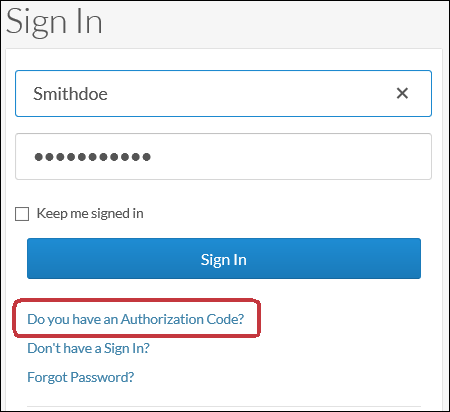
Select a login and click the Reset Password button to change the Compass password for the candidate. The Reset Password window displays. Use the drop-list to select a template (if you are sending an email, select an email template and if sending a letter, select a letter template). The email address defaults, but can be changed. hen you are satisfied with your selections, click Send Email to send an email to the candidate or Print to print a letter that can be mailed to the candidate.
This is used if the user clicks the Forgot Password? option on the Compass portal login screen.
Click the Deactivate/Reactivate button to toggle the login between active and inactive.