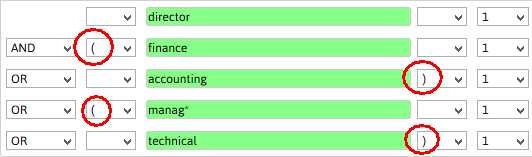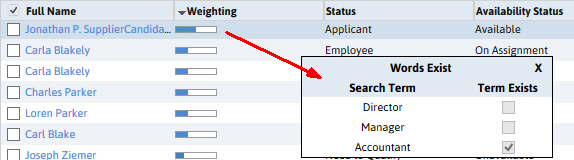Document Searching
Document searching is used to locate records where the keywords used in the search are located in free text fields and documents attached to the records. Document searching differs from the Free Text Searches in that it looks for matches in more entity types than the main three.
1) Click Searching on the main navigation bar and select Document Search.
2) The Document Search center will open in the main body of the segment.
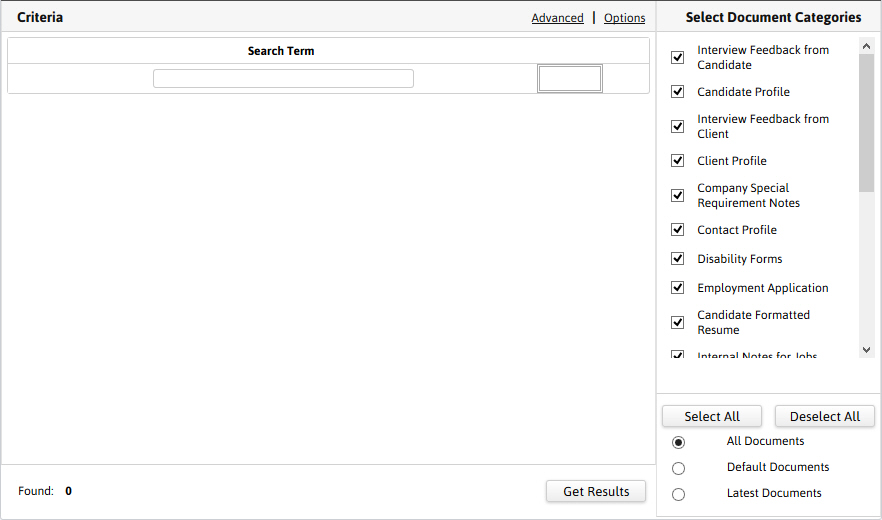
3) Search words are entered into the center panel and document types, to search in, are selected from the side panel.
4) Clicking on the links above the search panel will switch between Advanced/Simple searching and Options will expand/collapse the document categories pane.
5) Once search words are entered the # of records that match the words are counted in the lower left corner beside Found. To create a saved search of the returned records, click the Get Results button.
Choosing document categories
6) The column on the right-hand side allows the selection of the document categories that are included in the search. By default, all categories will be included.
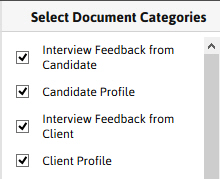
7) These selections can be modified by clicking Deselect All and manually selecting the categories to be searched.
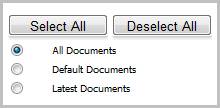
§ All Docs – searches all documents in the selected categories.
§ Default Docs – searches only the default documents in the selected categories. For example, when adding an original resume in a candidate's record via the document library, right click on the document and select "default". As a result, the original resume that has this option applied will be searched providing that the category above has been selected.
§ Latest Docs – searches for the most up to date documents added in the system within the selected categories.
8) Enter the words or phrases to search on in the Search Term field.

Search Logics:
§ If you choose to enter a phrase, place it between quotes. For example, enter "Project Manager" to find an exact match. If this format is not used, Adapt will assume the NEAR logic, which in this example, would return records where the word Project is near the word Manager.
§ You can also use the asterisk (*) wildcard to find alternative endings of a word. For example, if you entered manag*, you would find manager, management and managed.
§ Multiple search terms can be entered, but for each word or phrase a new line must be entered.
9) After entering the word or phrase, press tab and the field will turn green; the double bordered box on the far right will populate the number of results with that word.

If the search terminology/logic used is invalid the field will turn red.
10) To enter additional search terms, click on the add button under the search term box, and this will create a blank line for additional data. Choose between the AND/OR logic and enter the search term.
11) Remove terms by clicking the X icon at the end of the search term line.

12) If you enter additional search criteria, the running total of results in your search is displayed in the bottom left corner.

Applying Brackets
13) If you are entering multiple search terms to find a broad range of entities, you will need to enter brackets around each distinct group.
In this example, we are searching for candidates where:
§ Job role = Director
AND
§ Experience = Finance or Accounting
OR
§ Experience = Manag* (to find Management, Manager, Managed, Managing, etc.) or Technical
14) Since the 2nd and 3rd sets of criteria are separate, they each have an open and a closed bracket.