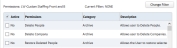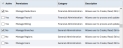Change Permissions
This workflow will turn permissions on/off. Permissions are used to grant/prevent access to systems, system components, views, workflows and/or functions.
Note: Permission for this component is granted via the manage security profiles and groups permission under the general administration category; default with general and financial administration security profiles.
-
Select a single profile from the Security Profiles list box and click the View button below the list box to display the permissions.
- The profile displayed is named above the permissions list box.
- Current Filter displays the category of permissions in the list box; this is changed with the Change Filter button.
-
Select the permission to turn on/off and then click the Change button below the list box.
- The Active column delineates the current status of the permission within the selected profile.
- The permission name, category and description are sortable. Category is filterable.
- After clicking change the active flag will update and the check marks are removed.
- The user can log out and back in to see the changes in action.
-
Permission Categories:
- Archive allows users to delete records within the system.
- Batch allows a user to manage and reset a financial batch (Payroll, Billing, etc.).
- Candidate allows a user to manage sensitive candidate specific workflows.
- EEOC grants permission to run the Add/Update Confidential Information workflows.
- Entity Financials grants permission to view and manage the financials component of individual entities (Assignment, Candidate, Client, etc.). This permission set is used only with systems that have the Financials component of Adapt.
- File Retrieval grants permission to view and retrieve files from the File Retrieval option in the My Adapt menu.
- Financial Administration grants permissions to manage and administer financial settings (Corporations, Levy’s, Workers Comp, etc.
- General Administration grants permissions to manage general settings on an administrator level (Branches, Onboarding, System Settings, etc.)
- Integrations grant permissions to use sensitive integrations workflows (Background Checks, etc.).
- Queue grants permission to view and search queue processes.
- Reports grants permission to view, run and export (in Excel) reports from different categories/workflows.
-
Permissions:
-
Archive
-
Assignment Financial
-
Batch
-
Candidate
-
Company Financial
-
EEOC
-
Employee Financial
- Manage Employee Deductions – allows users to create, read, edit and delete employee deductions in the employee record.
- Manage Employee Direct Deposit – allows users to create, read, edit and delete direct deposit information on an employee record.
- Manage Payroll Taxes – allows users to add, edit and view payroll tax information within an employee record.
-
File Retrieval
- Level 1 File Retrieval Permission – allows users to retrieve file types that require Level 1 security.
- Level 2 File Retrieval Permission – allows users to retrieve file types that require Level 2 security.
- Level 3 File Retrieval Permission – allows users to retrieve file types that require Level 3 security.
-
Financial Administration
- Administer Fee – allows users to override, revert and delete Fee.
- Employer Costing – allows users to initiate or clear calculations for burden components for FICA, FUTA, SUI and Workers Comp.
- General Ledger Export – allows users to launch the General Ledger Export process in order to generate the GL export file.
- Manage Bank Accounts – allows users to create, read, edit and view bank accounts for a corporation.
- Manage Billing – allows users to process and updated timecard and direct hire billing.
- Manage Corporations – allows users to create, read, edit and delete corporations.
-
Manage Deductions – allows users to create, read, edit, copy and delete deductions in administration.
Note: System delivered deductions may be restricted from edit.
- Manage Eligibility Programs – allows users to add, edit or recalculate Eligibility programs.
- Manage Federal Levy – allows users to create, read, and edit federal levy.
- Manage PayBill Codes – allows users to create, read, edit and delete paybill codes.
- Manage Payroll – allows users to process and update checks and direct deposits.
- Manage Sales Tax – allows users to create, read, edit and delete sales tax records.
- Manage States – allows users to create, read and edit state tax records.
- Manage Workers Comp Codes – allows users to create, read, edit and view workers comp codes.
-
General Administration
- Change Ownership – allows users to edit or add Recruiter and Account Manager.
- Data Dictionary - allows users to launch data dictionary under the Administration General Settings.
- Front Office Administration – allows users to set user defined defaults and run other general settings workflows in the administration component.
- Level 1 Document Access - allows users to access documents that require Level 1 security.
- Level 2 Document Access - allows users to access documents that require Level 2 security.
- Level 3 Document Access - allows users to access documents that require Level 3 security.
- Manage ACA Activities - allows users to initiate ACA Healthcare activities.
- Manage ACA Administration - allows users to manage the ACA information and process ACA updates in Administration.
- Manage Branches – allows users to create, read, edit and delete branch records.
- Manage Compass Portal Options - Allows users to manage Compass Portal options.
- Manage Code List – allows users to add, edit or delete list items from a code group.
- Manage Data Mapping - allows users to add and edit data mapping setup in the Manage Data Mapping area.
- Manage Notifications - allows users to manage notification email list.
- Manage Onboarding - allows users to perform all Manage Onboarding actions.
- Manage Partner Integration – allows users to perform all the administrative actions under Manage Partner Integration.
- Manage Regions – allows users to create, read, edit and delete region records.
-
Manage Security Profiles and Groups – allows users to read, copy, edit and delete security profiles.
Note: Users not allowed to edit or delete system delivered security profiles.
- Manage Users – allows users to create, read, edit and delete user records.
- Manage System Settings – allow users to access and specific system settings attributes via the manage system settings component.
- Monster Data Import - allows users to launch Monster Data Import.
- Timecard Import – allows users to import timecards using the timecard import studio.
-
Integrations
- Candidate Sourcing – allows users to search resumes from multiple job boards or public sites.
- External Job Posting – allows users to publish jobs to external sites.
- Financial Export – allows users to launch financial exports via batch menu (Change QB Export Status, Quickbooks, PAM export).
- Operational Export – allows users to launch operational exports via batch menu (Export to Outlook, Send Mass Text, etc.).
- Operational Import – allows users to launch operational imports singly or in batch (e.g., Broadlook Contract Capture).
- Send External Background Checks – allows users to run workflows that send background checks to a vendor or external source.
- VMS Widget – allows users to manage VMS requisitions within the widget.
- VMS Administration – allows users to manage VMS Settings.
-
Job Order Financial
-
Queue
- Manage Queue – allows users to view and search queue processes.
-
Reports
- Batch Reports – allows users to run reports in the financial batches.
- Batch Reports Export – allows users to export financial batch reports in Excel.
- Billing Reports – allows users to run reports in the category.
- Billing Reports Export – allows users to export reports in Excel.
- Export Custom Report – allows users to export a custom report created from a search.
- Financial Administration Reports – allows users to run reports in the category.
- Financial Administration Reports Export – allows users to export reports in Excel.
- General Administration Reports – allows users to run reports in the category.
- General Administration Reports Export – allows users to export reports in Excel.
- General Reports – allows users to run reports in the category.
- General Reports Export – allows users to export reports in Excel.
- Government Reporting – allows users to run reports in the category.
- Government Reporting Export – allows users to export reports in Excel.
- Level 1 Report Access – allows users to access level 1 reports.
- Level 2 Report Access – allows users to access level 2 reports.
- Level 3 Report Access – allows users to access level 3 reports.
- Manage KPIs – allows users to view and edit KPIs and run the KPI report for users with which they have branch access.
- Manage Scheduler – allows users to manage the report Scheduler.
- Management Reports – allows users to run reports in the category.
- Management Reports Export – allows users to export reports in Excel.
- Payroll Reports – allows users to run reports in the category.
- Payroll Reports Export – allows users to export reports in Excel.
- Recruiter Reports – allows users to run reports in the category.
- Recruiter Reports Export – allows users to export reports in Excel.
- Report Administrator – allows users to add, edit, delete and copy reports.
- Sales Reports – allows users to run reports in the category.
- Sales Reports Export – allows users to export reports in Excel.
- Schedule Reports – allows users to schedule reports.
- Timecard Reports – allows users to run reports in the category.
- Timecard Reports Export – allows users to export reports in Excel.
- View My KPIs – allows users to view their own KPI and run the KPI report for their user.
-
Staffing
- Studio Access – allows users to access the studios within the system.
-