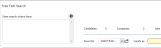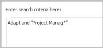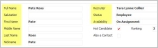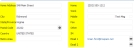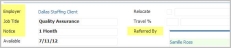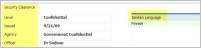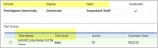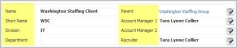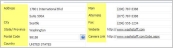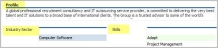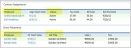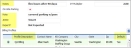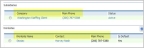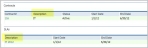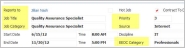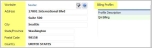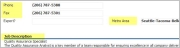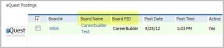Free Text Searching
The free text searching is for running quick keyword searches on the three primary entities, Candidate, Companies or Job Order, in Adapt.
- Mouse over Searching on the navigator and select Search Center from the fly-out menu.
-
The Adapt screen will refresh to display the Search Center segment. The Free Text Searching is performed in the top section of the segment.
-
In the text box enter the keywords using the applicable AND/OR logic terms; then tab out of the box to initiate the search. You can use single or multiple terms, as well as the asterisk (*) as a wildcard. Please note that the asterisk (*) wildcard can only be used at the end of the word or phrase.
-
Click the
 icon to view the search logic tips in a separate HTML window.
icon to view the search logic tips in a separate HTML window. -
The count of results, for each role, returned from the search is displayed beside the role name; each time you change the search terms and run a new search this count will reflect the matching results.
- Click the
 icon to clear the search terms and begin a new search.
icon to clear the search terms and begin a new search. -
To save the search select the role from the drop down menu, this will auto fill the Search Name box; change the name as desired then click the
 icon to display and save the results.
icon to display and save the results. -
The Free Text Search looks in the record's Search Index document for the keywords used in the search; this document is attached to the record, behind the scenes, when an entity is created and updated.
- The candidate’s default resume is also included in the free text search.
-
In the following screen slices, the highlighted fields are indexed for searching:
-
Contacts and Supplier Contacts
The contact and supplier contact records are not searched in the Search Center’s Free Text Search but fields are indexed for search expansion. The following are the segments and fields that are indexed:
- Summary Segment
- Full Name, Salutation, First Name, Middle Name, Last Name, Nickname
- Contact Type
- Employer, Work Address, City, State/Province, Postal Code, Country
- Numbers: Direct, Main, Mobile, Fax, Home and Other, Email 1 & 2
- Job Title, Job Role, Level, Reports to
- Contact Profile
- Skills & Job Category
- Contacted Date and By
- Source, Source Note
- Input Date and By, Updated Date and By
- Role, Division, Branch
- User Defined Fields
-
Vales
-
- Summary Segment