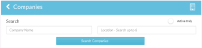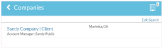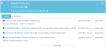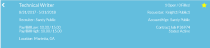Working with Companies
Searching Companies
Upon selection of the Companies category, the Companies page displays:
To search your Companies, enter either both Company Name and Location or any one of them and select Search Companies. By default, the application finds all companies that match the search criteria you entered. For example, typing “Staff” (without the quotation marks) in the Company Name field and selecting Search Companies will find all companies (for which you have branch access) that start with the letters “Staff”.
You can click on the toggle switch to specify the search to return results from only Active companies (default selection) or all companies. Your selection persists between sessions until you change it again.
Once you have entered your search criteria and selected Search Companies, the matching search results are displayed. To edit the entered search criteria, click Edit Search.
To view a Company’s details, select it from the displayed list.
Viewing Company Summary
Once you select a Company to view, the Company Summary screen displays:
The following information displays:
- Company Name.
- Phone number: Click the phone number to make a call to the Company.
- Address: Click the address to locate it in Google Maps.
- Journal: The Journal tab displays the journal entries associated with the Company, the five most recent being on top. Click Show More to view more records.
- Job Orders: The Job Orders tab displays the Open Job Orders associated with the Company. To view a Job Order details, select it from the displayed list. Click ShowMore to view more records. To view a Job Order details, select it from the displayed list. The Job Order details displays.
The details include the following:
- Job Description
- Count of positions Open/Filled
- Job Start and estimated End Date
- Requestor
- Recruiter
- Account Manager
- Low/High Pay and Bill rates
- Job ID
- Job Status
- Job Location
To add a Job as favorite, click the  icon. The
icon. The  icon indicates that the Job is marked as favorite.
icon indicates that the Job is marked as favorite.
To add a Company as favorite, click the  icon. The
icon. The  icon indicates that the Company is marked as favorite.
icon indicates that the Company is marked as favorite.