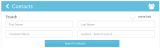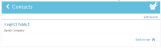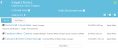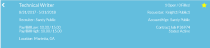Working with Contacts
Searching Contacts
Upon selection of the Contacts category, the Contacts page displays:
To search your contacts, enter either all or any of the search criteria and select Search Contacts. By default, the application finds all contacts that match the search criteria you entered. For example, typing “John” (without the quotation marks) in the First Name field and selecting Search Contacts will find all contacts (for which you have branch access permission) that start with the letters “John”.
You can click on the toggle switch to specify the search to return results from only Active contacts (default selection) or all contacts. Your selection persists between sessions until you change it again.
Once you have entered your search criteria and selected Search Contacts, the matching search results are displayed. To edit the entered search criteria, click Edit Search.
To view a Contact details, select it from the displayed list.
If your search result list is particularly long, you can click Back to top to return to the top of the list.
Viewing Contact Summary
Once you select a Contact to view, the Contact Summary screen displays:
The following information displays:
- Contact Name (First Name and Last Name)
- Department and Employer
- Phone number: Click the phone number to make a call to the Contact.
- Email address: Click the email address to send an email to the Contact via your device’s default mail program.
- Address: Click the address to locate it on the map.
- Journal: The Journal tab displays the journal entries associated with the Contact, the five most recent being on top. Click Show More to view more records.
- Job Orders: The Job Orders tab displays the Open Job Orders where the Contact is the requestor. Click Show More to view more records. To view a Job Order details, select it from the displayed list. The Job Order summary displays.
The details include the following:
- Job Description
- Count of positions Open/Filled
- Job Start and estimated End Date
- Recruiter
- Account Manager
- Low/High Pay and Bill rates
- Job ID
- Job Status
- Job Location
To add a Job as favorite, click the  icon. The
icon. The  icon indicates that the Job is marked as favorite.
icon indicates that the Job is marked as favorite.
You can perform the following activities from the Contact Summary screen:
(This is the Drop-down text)