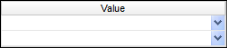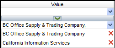Peoplenet Export
IMPORTANT! This report was written per vendor specs and neither the headers, column order nor format type should be modified.
This report is used to export assignment information to Peoplenet so that you do not have to re-key information into Peoplenet's system.
Executable Formats
This report can be executed in the following format:
- CSV (Comma Separated Values)
Accessing the Report
- From the Navigator, select Reporting.
- From the fly-out menu, select Reporting & Analytics.
- From Reporting & Analytics page, select System Reports in the Folder/Report navigator.
- In the System Reports folder, select the General Administrative folder.
- In the General Administrative folder, single-click on Peoplenet Export and click on the Export Report icon and select CSV.. Alternatively, you can right-click on Peoplenet Export and select Export As > and then CSV.
Filters
This report has three filters:
- Send Assign to Peoplenet: This filters on the checkbox located on the Client record in Adapt as to whether information concerning assignments related to the client should be sent to Peoplenet. This defaults to Y (the report will only show those clients who have elected to send information to Peoplenet.
- Status: The status of the Assignment. This defaults to Active.
-
Actual End Date: The actual end date of the Assignment. There are two filters here and together they allow you to enter a date range. The first filter is for the starting date of the date range. The second filter is for the ending date of the date range. Thus, iif you enter 7/1/2016 in the first Actual End Date field and 7/31/2016 in the second, the report returns all assignments that actually ended between July 1, 2016 and July 30, 2016.
Note: The second Actual End Date filter is NOT inclusive.
The following conditions are available on each filter:
- Equal To (Default for Send Assign to Peoplenet and Status): Data must be equal to the Value. There is only 1 Value option.
- Not Equal To: Data must not be equal to the Value. There is only 1 Value option.
- Less Than (Default for second Actual End Date filter): Data must be before the Value alphabetically. There is only 1 Value option.
- Less Than or Equal To: Data must be before or equal to the Value alphabetically. There is only 1 Value option.
- Greater Than: Data must be later than the Value alphabetically. There is only 1 Value option.
- Greater Than or Equal To (Default for first Actual End Date filter): Data must be later or equal to the Value alphabetically. There is only 1 Value option.
- Starts With (Not available for Actual End Date): Data must start with the Value. There is only 1 Value option.
- Not Starts With (Not available for Actual End Date): Data must not start with the Value. There is only 1 Value option.
- Ends With (Not available for Actual End Date): Data must end with the Value. There is only 1 Value option.
- Does Not End With (Not available for Actual End Date): Data must not end with the Value. There is only 1 Value option.
- Contains (Not available for Actual End Date): Data must contain the Value. There is only 1 Value option.
- Does not Contain (Not available for Actual End Date): Data must not contain the Value. There is only 1 Value option.
- Is Between: Data/Date must be between the two selected Values alphabetically, numerically or date-wise (inclusive). There are two Value options.
- Is Not Between: Data/Date must not be between the two selected Values alphabetically, numerically or date-wise (inclusive). There are two Value options.
- Is One Of (Default for Branch): Data must match one of the selected Values. There are multiple Value options.
- Is Not One of: Data must not match any of the selected Values. There are multiple Value options.
You have the following Value options:
IMPORTANT! For performance purposes the following two items should be noted when using the Values droplist. First, in order to enhance performance, once a value is selected, the droplist only displays those items alphabetically/numerically AFTER the selected item. To see all items again, delete the value (select it and press Delete on your keyboard) and then use the droplist. All items will display. Second, in order to enhance performance, the droplist only displays a set number of records. If the list of possible values is longer than the displayed list, select the name at the bottom of the list as the value. When you next click the droplist, the rest of the items display.
-
Single Value: To select a single value, you can use the drop-list.
-
Double Values: To select two values, click the drop-list on each value.
-
Multiple Values: To select multiple values, click the drop-list on the top field to select a Value to add to the list. To see the items on the list, click the lower drop-list. To remove an item from the list, click the red X to the right of the item.
Report Actions
The report displays a list of assignments based on the criteria you selected. It is designed for spreadsheets and therefore, all data is in column format.
There are no totals on the report as it is designed to export data.