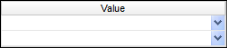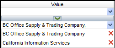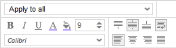Sales Pipeline
This report displays estimated pipeline revenue for all active job opportunities that have an estimated close date within the specified date range.
Executable Formats
This report can be executed in the following formats:
- HTML
- Excel
- PDF (Portable Document Format)
- RTF (Rich Text Format)
- CSV (Comma Separated Values)
Accessing the Report
To access the Sales Pipeline:
- From the Navigator, select Reporting.
- From the fly-out menu, select Reporting & Analytics.
- From Reporting & Analytics page, select System Reports in the Folder/Report navigator.
- In the System Reports folder, select the Sales folder.
- In the Sales folder, single-click on Sales Pipeline and click on the Run Selected Report icon to run in HTML format or the Export Report icon to export the report. Alternatively, you can right-click on Sales Pipeline and select Run Report to run in HTML format or Export As > and then the format. You can also double-click on the report name to run it in HTML format.
Filters
This report has three filters:
- Estimated Close Date : The Estimated Close Date of the Job Opportunity. This "From" date defaults to the first day of the current month. The "To" date defaults to the last day of the current month.
- Branch: The Branch associated to the Job Opportunity. This defaults to the logged-in User's Default Branch.
The following conditions are available:
- Equal To: Data must be equal to the Value. There is only 1 Value option.
- Not Equal To: Data must not be equal to the Value. There is only 1 Value option.
- Less Than: Data must be before the Value alphabetically. There is only 1 Value option.
- Less Than or Equal To: Data must be before or equal to the Value alphabetically. There is only 1 Value option.
- Greater Than: Data must be later than the Value alphabetically. There is only 1 Value option.
- Greater Than or Equal To: Data must be later or equal to the Value alphabetically. There is only 1 Value option.
- Starts With (not available with Est Close Date): Data must start with the Value. There is only 1 Value option.
- Not Starts With (not available with Est Close Date): Data must not start with the Value. There is only 1 Value option.
- Ends With (not available with Est Close Date): Data must end with the Value. There is only 1 Value option.
- Does Not End With (not available with Est Close Date): Data must not end with the Value. There is only 1 Value option.
- Contains (not available with Est Close Date): Data must contain the Value. There is only 1 Value option.
- Does not Contain (not available with Est Close Date): Data must not contain the Value. There is only 1 Value option.
- Is Between (Default for Est Close Date): Data/Date must be between the two selected Values alphabetically, numerically or date-wise (inclusive). There are two Value options.
- Is Not Between: Data/Date must not be between the two selected Values alphabetically, numerically or date-wise (inclusive). There are two Value options.
- Is One Of (Default for Branch): Data must match one of the selected Values. There are multiple Value options.
- Is Not One of: Data must not match any of the selected Values. There are multiple Value options.
You have the following Value options:
IMPORTANT! For performance purposes the following two items should be noted when using the Values droplist. First, in order to enhance performance, once a value is selected, the droplist only displays those items alphabetically/numerically AFTER the selected item. To see all items again, delete the value (select it and press Delete on your keyboard) and then use the droplist. All items will display. Second, in order to enhance performance, the droplist only displays a set number of records. If the list of possible values is longer than the displayed list, select the name at the bottom of the list as the value. When you next click the droplist, the rest of the items display.
-
Multiple Values: To select multiple values, click the drop-list on the top field to select a Value to add to the list. To see the items on the list, click the lower drop-list. To remove an item from the list, click the red X to the right of the item.
Report Actions
The main report displays two graphs and a table.
The Opportunities by Close Probability graph displays the dollar amount of Job Opportunities by Job Stage (Qualified, Lead, Pending, etc.). The top of the graph displays the Stage associated with the most Opportunity dollars. The bottom of the graph displays the Stage associated with the least Opportunity dollars.
The second graph, Weighted Value by Opportunity Size, displays the dollar amount of Job Opportunities by Job Stage as well, but weighs the dollar amount. For example, if the Job Opportunity dollar amount for the Qualified (50%) Stage is $2,000,000, the weighted amount is $1,000,000 ($2,000,000 x 50%). The top of the graph displays the Stage associated the most weighted Opportunity dollars. The bottom of the graph displays the Stage associated with the least weighted Opportunity dollars.
The table is grouped by Job Stage and then by Company. Opportunity information (Estimated Close Date, Opportunity Size, etc.) is listed for each company. Totals are by Company and then Job Stage. The Grand Total for Opportunity Size and Weighted Opportunity Size is displayed at the end of the table.
Filter Actions
You can filter the report by Stage, Estimated Close Date, Branch, Account Manager and Company.
If you select more than one filtering criteria, it acts with OR logic within the same category but as AND logic between categories. For example, if you select more than one Stage, then all display on the report (OR logic). However, if you select Stage and Branch, then both must be TRUE for data to display on the report (AND logic).
For the Estimated Close Date, you can use a handy date range slider. The slider shows beginning and end dates based on the Estimated Close Date range you selected on the initial filtering screen. The dates don't exactly match because the slider only displays dates that have Opportunities associated with them. Thus, if you selected a 1/1/2015 start date, but there are no associated Opportunities until 1/20/2015, the slider will show an initial date of 1/20/2015.
By clicking on one of the endpoint balls and moving the mouse left or right...you can adjust the date range. The report will filter by the newly selected date range.
Note: You may not select a date prior to the original start date or after the original end date.
For Stage, Branch, Account Manager and Company, clicking on the box associated with a Value toggles it between checked and unchecked. A checked box means the report is being filtered by the selected value. An unchecked box indicates that no filtering on the selected value is occurring.
Sort Actions
You can sort the report by Job Stage, Company Name and Job Order ID by clicking on the appropriate icon on the left side of the report.
The first option sorts the selected column in ascending order (A to Z or 0 to 9) and the seconds sorts the selected column in descending order (Z to A or 9 to 0).
Column Actions
You can remove columns from the report in one of two ways.
First, you can uncheck the box beside the column you want to remove on the left side of the report. Second, you can right-click in the column at the top of the report and select Hide Column.
If you want to re-display the column, you can either check the box for the column (on the left side of the report) or right-click in the column to the left or right of the hidden column on top of the report and select Unhide column to Left or Unhide Column to Right (whichever is appropriate).
Chart Specific Actions
The following actions are accessed by right-clicking anywhere within the chart area.
Note: Changes made to the chart do NOT persist. In other words, when you leave the dashboard and return to it, all default chart settings are re-applied.
Right-Click Actions
-
Type: This option allows you to change the type of chart displayed. Options are Line Types, Bar Types, Column Types and Pie and Other Types. Once you click on one of the Types, you are given additional options. For example, if you select Line Types, additional options are Line, Spline, Area and Spline Area. Click on the option you want and the type of chart changes instantly.
You can also select to use 3D Style or not by clicking the Use 3D Style checkbox. 3D style gives the chart depth. Otherwise, the chart displays in flat 2D.
-
Theme: This option allows you to select from several pre-set themes. A theme changes the overall look of the chart (mainly by changing the colors on the chart).
One option is Linear Range. This allows you to select a starting and ending color. The chart then displays lines, bars and columns using a range of colors between the starting and ending color.
-
Legend Location: This option allows you to determine where you want the chart's legend located. Options are None (no legend), Right and Bottom.
Note: This option is not available if the chart does not have a legend by default (e.g. Total Recruited by Branch).
- Sort By: This option allows you to select how items in the chart are sorted. Select Report Order to follow the order of information on the sub-report (in either ascending or descending order). Select Data Labels to sort the chart by the data labels (in either ascending or descending order).
Report Actions
Right-clicking on a column header displays rich-text format controls allowing you to change the font, size, color and style of the selected text. You can also select to wrap text if it goes beyond the width of the cell borders.
Right-clicking on a cell in the table selects the data column as a whole. You can use the pop-up controls to change the font, size, color and style of the selected text (including word wrapping). You can also use the top drop-list to select the cells to which you would like to apply the new format. For example, you might want to highlight values above 50. In this case, right-click on a cell that displays "50", select how you want to present numbers in the list that are greater than 50 (e.g., bold, larger font, green color) and select "Apply to greater values" from the droplist. This causes all numbers in the column that are greater than 50 to use the new format (e.g., bold, larger font, green color).
The following options are available from the top droplist:
- Apply to all: This applies any formatting changes to all rows in the selected table column.
- Apply to equal values: This applies any formatting changes to only those rows in the selected table column that match the data in the selected cell.
- Apply to unequal values: This applies any formatting changes to only those rows in the selected table column that do not match the data in the selected cell.
- Apply to greater values: This applies any formatting changes to only those rows in the selected table column that are greater than the amount in the selected cell.
- Apply to greater than or equal values: This applies any formatting changes to only those rows in the selected table column that are greater than or equal to the amount in the select cell.
- Apply to lesser values: This applies any formatting changes to only those rows in the selected table column that are less than the amount in the selected cell.
- Apply to less than or equal values: This applies any formatting changes to only those rows in the selected table column that are less than or equal to the amount in the select cell.
Toolbar Actions
The toolbar allows you to perform the following actions:
-
 Clear Options: Clicking this icon allows you to undo changes you have made to the report. Once you click the icon, the following options display:
Clear Options: Clicking this icon allows you to undo changes you have made to the report. Once you click the icon, the following options display: -
Clear All: This clears all changes you made to the report including sorting changes, column changes and styling changes. It basically reverts the report back to way it was originally presented.
-
Clear Styling Changes: This clears only styling changes. Styling changes include changes made to the report itself (e.g. changing the font, bolding or italicizing a cell, etc.). It does not impact sorting or column changes.
-
Clear Column Changes: This clears only column changes. Column changes include hiding columns. It does not affect sorting or styling changes.
-
 Save Changes: This option saves the changes you made to the report. Since this report is a system-delivered report, you may not save changes to the report itself. However, you can save your changes as a user report. When saved as a User Report, the changes you made (hiding columns, changing sort order, changing styling) will only be seen when your user executes the report. Everyone else will see the report as it was originally designed. When you click on the icon, the following options display:
Save Changes: This option saves the changes you made to the report. Since this report is a system-delivered report, you may not save changes to the report itself. However, you can save your changes as a user report. When saved as a User Report, the changes you made (hiding columns, changing sort order, changing styling) will only be seen when your user executes the report. Everyone else will see the report as it was originally designed. When you click on the icon, the following options display: -
Save Changes as User Report: This saves your changes as a user report.
-
Delete User Report: This is only active if you have a User Report associated with the displayed report. If so, this option allows you to remove your User Report. This will cause you to lose all changes you have made and the next time you run the report, it will display as it was originally designed.
-
 Execute Selected Report: This executes the report, with all changes included, in the format displayed. For example, if you click the Excel icon, the report will execute in Excel format. If you want to select a different format, use the droplist to select from:
Execute Selected Report: This executes the report, with all changes included, in the format displayed. For example, if you click the Excel icon, the report will execute in Excel format. If you want to select a different format, use the droplist to select from:Note: Once you select one of the above options, you will have the option to open or save the newly formatted table. Make your selection and click OK.
-
Page locator and Find field
The page locator allows you to quickly move through the pages of the report. The first icon moves to the first page of the report. The second icon moves to the previous page of the report. The third icon moves to the next page of the report and the last icon moves to the final page of the report. The field displays the page number you are on and the second number (after the slash) shows the total number of pages in the report. You can type a page number in the field to move directly to that page.
The Find field allows you to quickly find information in the table. Type in all or a portion of a word or number in either the Column headers or the rows and all instances of it are highlighted in the table with the first instance selected. The up and down arrows allow you to move to the previous (up arrow) or next (down arrow) instance of the data you are trying to Find. This is helpful if the table contains a lot of data and you want to quickly move to a specific name or number in the table.