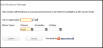Send Broadcast
Use this workflow to broadcast, which is powered by Text-Em-ALL, a message to each candidate selected within the saved search.
- Hover over Searching on the navigator and then select Saved Results.
- After selecting Saved Results, select a search that matches the corresponding Batch Activity category. For this workflow, your search should be a Candidate Search.
-
In the Activities drop-list, select Batch Processes > Candidates > Calls & Messages >Send Broadcast.
Note: You can also open the saved search, select individual records, then run the workflow from the Batch menu inside the search.
-
The Send Broadcast workflow will open in a new window.
- Enter the job order or opportunity number to which the message will be attached.
-
Select up to three phone number types that should be called for each recipient.
Note: Three phone types are available and the workflow will use the first type found on the candidate’s record. If none of the three are found, the candidate is skipped.
- While updating the form notice that fields marked in red are required to complete the workflow; and that by clicking on the buttons to the right of certain fields, a new window will open, allowing you to search and select options related to that specific field, or choose a date.
-
Click Confirm to complete the workflow.
-
After clicking Confirm, the Adapt workflow will be completed and you will be redirected to the Text-Em-ALL application. Specify the required information in the Text-Em-ALL application and submit the broadcast.
For information about Text-Em-ALL, click the help icon within the Text-Em-ALL application and refer their help articles.
- Verify the completed workflow by viewing the Text-Em-ALL Broadcast created entry and notes posted to the journal.