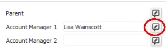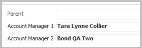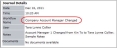Add / Change Account Manager
Use these instructions to change the account manager of a company.
-
From the summary segment, click on the workflow button beside either the Account Manager 1 or Account Manager 2 fields, at the top of the page.
- The Add/Change Account Manager workflow opens in a new window.
- Enter the a new Account Manager name; or remove an existing name, clicking the icons to the right of the field will allow you to look-up the available Account Manager names.
-
Click Confirm to complete the workflow.
-
After completing the workflow you are returned to the Summary segment and the updated field.
-
Verify the Company Account Manager Changed and notes from the workflow posted to the journal.