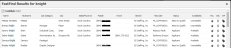Fast Find
The Fast Find locates people, companies, jobs and assignments in Adapt. The available fast find options are 'All', 'People', 'Companies', 'Jobs' and 'Assignments'.
Searching for Records
- The Fast Find is located to the right of the Menu Toolbar.
-
If you hover the mouse over the Fast Find field, a list displays. Click on the type of record you want to find.
Note: Selecting 'All' runs a combined search of People, Companies, Jobs and Assignments.
-
After you have selected the type of record, enter all or part of the name of the record you wish to find (for example, "John Smith", "John" or "Smith").
Note: In the examples given, omit the quotation marks when entering your search criteria.
You can enter part of a name followed by an asterisk (*) to find all records that start with the letters entered. For example, "Smi*" returns records like "Smith". "Smiley", "Smittle", etc.
Note: If searching for a hyphenated name, do not put the hyphen at the beginning or end of the search criteria as this will not bring back any results.
Getting Results
Below listed are the roles and corresponding fields searched when running a Fast Find:
People
-
 Candidate
fields
Candidate
fields
- Name
- Job Category
- City
- State/Province
- Mobile
- Home
- Availability
-
 Contact
fields
Contact
fields
- Name
- Company
- Job Title
- City
- State/Province
- Direct
-
 Supplier
Candidate fields
Supplier
Candidate fields
- Name
- Job Category
- City
- State/Province
- Home
- Mobile
- Availability Status
-
 Supplier
Contact fields
Supplier
Contact fields
- Name
- Supplier
- City
- State/Province
- Direct
Companies
-

Client fields
- Company
- Main
- City
- State/Province
- Account Manager
- Status
-
 Prospect
fields
Prospect
fields
- Company
- Main
- City
- State/Province
- Account Manager
- Status
-
 Lead
fields
Lead
fields
- Company
- Main
- City
- State/Province
- Account Manager
- Status
-
 Supplier
fields
Supplier
fields
- Company
- Main
- City
- State/Province
- Account Manager
- Status
Jobs
-
 Contract
Job fields
Contract
Job fields
- JO #
- Job Title
- Contact
- Company
- Account Manager
- Recruiter
-
 Contract
Job Opportunity fields
Contract
Job Opportunity fields
- Opp #
- Job Title
- Contact
- Company
- Account Manager
- Recruiter
-
 Direct
Job fields
Direct
Job fields
- JO #
- Job Title
- Contact
- Company
- Account Manager
- Recruiter
-
 Direct
Job Opportunity fields
Direct
Job Opportunity fields
- Opp #
- Job Title
- Contact
- Company
- Account Manager
- Recruiter
Assignments
-
 Contract
Assignment fields
Contract
Assignment fields
- ID #
- Candidate
- Mobile Phone
- Company
- Job Title
- Est. End Date
- Est. Rev
-
 Direct
Placement fields
Direct
Placement fields
- ID #
- Full Name
- Mobile Phone
- Company
- Job Title
- Start
- Fee
Search results are grouped by role with the number of results in parenthesis.
To close the results, click x.
Candidate Results (from People search)
- Click the Candidate Name to go directly to the Candidate record.
- Click
 to add the record to your Favorites. Note: This is a toggle. If you click it when it is shaded blue, it will remove the record from your Favorites.
to add the record to your Favorites. Note: This is a toggle. If you click it when it is shaded blue, it will remove the record from your Favorites. -
Click
 to open the workflow menu. You can run the following workflow:
to open the workflow menu. You can run the following workflow:- Log a Call - Allows you to record a conversation between you and the candidate.
- Find Jobs - Allows you to search for jobs that match the candidate's skills and job category.
- Add Candidate to Talent Pool - Allows you to add the candidate to a talent pool in the Recruitment Studio.
- Create a Candidate - Creates a new candidate record.
Contact Results (from People search)
- Click the Contact Name to go directly to the Contact record.
- Click
 to add the record to your Favorites. Note: This is a toggle. If you click it when it is shaded blue, it will remove the record from your Favorites.
to add the record to your Favorites. Note: This is a toggle. If you click it when it is shaded blue, it will remove the record from your Favorites. -
Click
 to open the workflow menu. You can run the following workflows:
to open the workflow menu. You can run the following workflows:- Log a Call - Allows you to record a conversation between you and the contact.
- Add Contact to Call List - Allows you to add the candidate to a call list in the My Contacts widget.
- New Job Order or Opportunity - Creates a new Job Order or Opportunity.
Client/Lead Results (from Companies search)
- Click the Client/Lead Name to go directly to the Client/Lead record.
- Click
 to add the record to your Favorites. Note: This is a toggle. If you click it when it is shaded blue, it will remove the record from your Favorites.
to add the record to your Favorites. Note: This is a toggle. If you click it when it is shaded blue, it will remove the record from your Favorites. -
Click
 to open the workflow menu. You can run the following workflows:
to open the workflow menu. You can run the following workflows:- Add a Note - Adds a general note to the client/lead journal.
- Create a Company - Creates a new Company record.
Prospect Results (from Companies search)
- Click the Prospect Name to go directly to the Prospect record.
- Click
 to add the record to your Favorites. Note: This is a toggle. If you click it when it is shaded blue, it will remove the record from your Favorites.
to add the record to your Favorites. Note: This is a toggle. If you click it when it is shaded blue, it will remove the record from your Favorites.
Supplier Results (from Companies search)
- Click the Supplier Name to go directly to the Supplier record.
- Click
 to add the record to your Favorites. Note: This is a toggle. If you click it when it is shaded blue, it will remove the record from your Favorites.
to add the record to your Favorites. Note: This is a toggle. If you click it when it is shaded blue, it will remove the record from your Favorites. -
Click
 to open the workflow menu. You can run the following workflows:
to open the workflow menu. You can run the following workflows:- Add a Note - Adds a general note to the Supplier journal.
- Create Supplier - Creates a new Supplier record.
Contract Job/Contract Job Opportunity/Direct Job/Direct Job Opportunity Results (from Jobs search)
- Click the JO/Opp ID to go directly to the Job/Opportunity record.
- Click
 to add the record to your Favorites. Note: This is a toggle. If you click it when it is shaded blue, it will remove the record from your Favorites.
to add the record to your Favorites. Note: This is a toggle. If you click it when it is shaded blue, it will remove the record from your Favorites. -
Click
 to open the workflow menu. You can run the following workflows:
to open the workflow menu. You can run the following workflows:- Find Matching Candidates - Searches for Candidates that match the Skills on the Job/Opportunity.
- Add a Note - Adds a general note to the Job/Opportunity journal.
Contract Assignment/Direct Placement Results (from Assignment search)
- Click the ID # to go directly to the Assignment/Placement record.
- Click
 to add the record to your Favorites. Note: This is a toggle. If you click it when it is shaded blue, it will remove the record from your Favorites.
to add the record to your Favorites. Note: This is a toggle. If you click it when it is shaded blue, it will remove the record from your Favorites. -
Click
 to open the workflow menu. You can run the following workflows:
to open the workflow menu. You can run the following workflows:- Add a Note - Adds a general note to the Assignment/Placement journal.