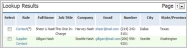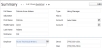Find a Contact
There are two methods for locating a Contact, use these instructions on finding a specific record.
Look-up Contact via Fast Find
-
Select People from the Fast Find drop down menu.
- Enter the first and/or last name of the person you wish to find, i.e. “Smith”. The system will search both first name and last name of people (candidate, contacts) in your database, i.e. “Smith” will return results such as “Smithson Jones” and “John Smith”. If you only know the beginning of a name, enter an asterisk (*) after the letters you enter. For example, "Hart*" (without the quotes) will return "Hartline", "Hartford", etc.
- All people records that match any or part of the text used to search will display. The results will be separated by their roles. Click on the person’s name to access the record.
-
Mouse over the
 icon to open a menu withworkflows that can be run without opening the record:
icon to open a menu withworkflows that can be run without opening the record: -
Click on the
 or
or  icon to add / remove the Contact record from your favorites.
icon to add / remove the Contact record from your favorites.
Look-up Contact via Advanced Lookup
-
Click the People option on the main navigator and select the General link to open the Advanced Lookup look up.
- The Person Advanced Lookup segment will open to display Attribute fields that can be used to look up a specific Person. Through this look up you can look up Candidates, Contacts, Supplier Candidates and Supplier Contacts.
- If you do not have specific criteria, click Find to display all People in the system.
- The Lookup Results will display all People that match the criteria entered. The first column is the role of the record. Once you find the Contact you are looking for click on the role to view the record.
-
The Adapt screen will refresh to display the Summary Segment of the selected Contact.