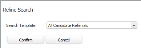Refine Search
Use these instructions to refine an existing saved search by using the same search or another search template.
- Mouse over Searching on the navigator and select Saved Results from the fly-out menu.
- After selecting Saved Results, results from previously run searches display in the main screen.
- After selecting the search to update from the results section, click the Activities drop-list. SelectBatch Processes > Refine Search in the Search Task Bar.
-
The Refine Search workflow will open in a new window.
Note: Some searches can not be refined; you will receive a message if the search you are working with is not refinable.
- Choose a search template from the drop down menu to use in refining the search. The options available are adjusted dynamically based on the original search.
- The search template chosen from the previous step will open in a new window.
-
If you choose a quick search to refine your saved search, click run to execute the search. If you choose an advanced search, populate the template with the necessary criteria and run the search.
Note: The Search History is populated from the saved search selected in the beginning of the workflow. This line gives you information on when the original search was first run.
-
From the original search a refined list of records will display that match the new criteria used.