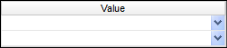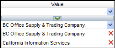Global Cash Card Cardholders Export
This export report is deigned to Global Cash Card's specifications. It contains employee pay card information and can be exported to CSV format file to be uploaded to the Global Cash Card system.
Executable Formats
This report can be executed in the following format:
- CSV (Comma Separated Values)
Accessing the Report
To access the Global Cash Card Cardholders Export:
- From the Navigator, select Reporting.
- From the fly-out menu, select Reporting & Analytics.
- From Reporting & Analytics page, select System Reports in the Folder/Report navigator.
- In the System Reports folder, select the Financial Administration folder.
- In the Financial Administration folder, single-click on Global Cash Card Cardholders Export and click on the Export Reporticon and select CSV.. Alternatively, you can right-click on Global Cash Card Cardholders Export and select Export As >and then CSV.
Filters
This report has two filters:
- Routing Number: This represents the Direct Deposit Routing Number. This defaults to 073972181 but can be changed.
- Input Date: This defaults to the current date as the "To" date and 7 days ago as the "From" date.
The following conditions are available:
- Equal To (Default for Routing Number): Data must be equal to the Value. There is only 1 Value option.
- Not Equal To: Data must not be equal to the Value. There is only 1 Value option.
- Less Than: Data must be before the Value alphabetically. There is only 1 Value option.
- Less Than or Equal To: Data must be before or equal to the Value alphabetically. There is only 1 Value option.
- Greater Than: Data must be later than the Value alphabetically. There is only 1 Value option.
- Greater Than or Equal To: Data must be later or equal to the Value alphabetically. There is only 1 Value option.
- Starts With (not available for Check Date): Data must start with the Value. There is only 1 Value option.
- Not Starts With (not available for Check Date): Data must not start with the Value. There is only 1 Value option.
- Ends With (not available for Check Date): Data must end with the Value. There is only 1 Value option.
- Does Not End With (not available for Check Date): Data must not end with the Value. There is only 1 Value option.
- Contains (not available for Check Date): Data must contain the Value. There is only 1 Value option.
- Does not Contain (not available for Check Date): Data must not contain the Value. There is only 1 Value option.
- Is Between (Default for Input Date): Data/Date must be between the two selected Values alphabetically, numerically or date-wise (inclusive). There are two Value options.
- Is Not Between: Data/Date must not be between the two selected Values alphabetically, numerically or date-wise (inclusive). There are two Value options.
- Is One Of: Data must match one of the selected Values. There are multiple Value options.
- Is Not One of: Data must not match any of the selected Values. There are multiple Value options.
You have the following Value options:
IMPORTANT! For performance purposes the following two items should be noted when using the Values droplist. First, in order to enhance performance, once a value is selected, the droplist only displays those items alphabetically/numerically AFTER the selected item. To see all items again, delete the value (select it and press Delete on your keyboard) and then use the droplist. All items will display. Second, in order to enhance performance, the droplist only displays a set number of records. If the list of possible values is longer than the displayed list, select the name at the bottom of the list as the value. When you next click the droplist, the rest of the items display.
-
Single Value: To select a single value, you can use the drop-list.
-
Double Values: To select two values, click the drop-list on each value. The top value corresponds to the "From" value and the bottom value corresponds to the "To" value.
-
Multiple Values: To select multiple values, click the drop-list on the top field to select a Company Name to add to the list. To see the items on the list, click the lower drop-list. To remove an item from the list, click the red X to the right of the item.
Report Actions
The report is a file designed for export purposes and therefore, creates an .xls file that can be viewed in Excel.