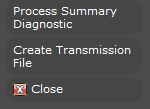
Create Transmission File
Create Transmission File takes the information gathered by the Summary Diagnostic and generates an XML file that can be uploaded to Greenshades. You must first successfully create a Summary Diagnostic for the Corporation and Reporting Type before using the Create Transmission File functionality.
1) From the Government Reporting Process Search Results page (accessed via Financials > General > Government Reporting), click Create Transmission File.
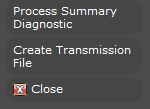
2) The Create Transmission File workflow opens in a new window.
§ While updating the form, fields marked in red are required to complete the workflow. Click on the buttons to the right of certain fields to open a new window which will allow you to search and select options related to that specific field or choose a date.
§ Select the Corporation on which you want to report. This must match the corporation selected when running the Summary Diagnostic.
§ The Period Begin and Period End dates are used for New Hire Reporting. The Period End date also determines the specific period reported. For example, if the Reporting Type is Annual Reporting, then the year in the Period End date field is used to determine the specific year reported. If the Reporting Type is Quarterly Reporting, then the month in the Period End date field is used to determine the specific quarter reported. The specific dates entered do not need to exactly match the dates entered when running the summary diagnostic. However, if you are creating a quarterly file, the date must be in the same quarter as the summary diagnostic. If you are creating an annual file, the date must be in the same year as the summary diagnostic.
§ The Reporting Type identifies whether you are creating summary information for a month, quarter or annual report. You can also create a transmission file for New Hire reporting. Use the droplist to select the reporting period you want. The Reporting Type must match the Type selected when running the summary diagnostic (unless you are creating a New Hire reporting file).
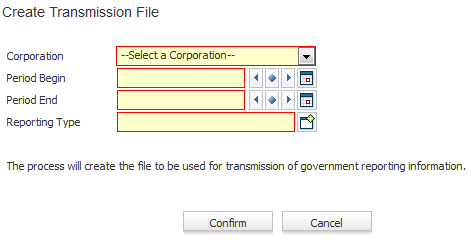
§ After entering the desired criteria click the Confirm button to send the batch to the queue for processing.
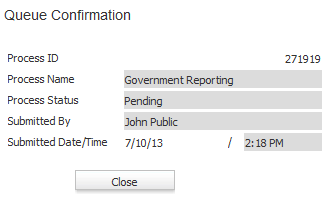
3) After the process is complete the list box is updated with a status.
§ If the status is anything other than completed, click on the Process ID to view diagnostics.
§ To see the type of process you ran, scroll to the right. The Process column identifies the type of file (Quarterly, Annual, etc.). The Process Type column identifies whether this was a summary diagnostic (Process Summary) or Transmission File (Extract).

4) Clicking on the Process ID allows you to view details of the process.
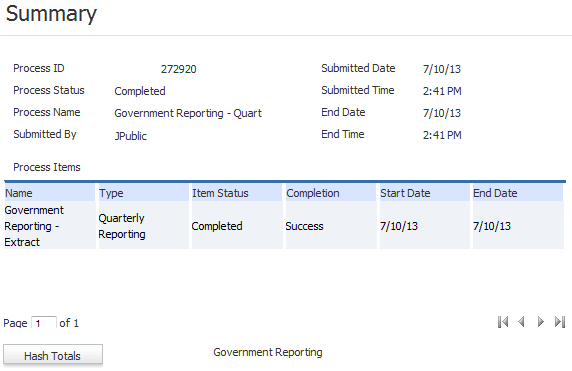
5) A file is written to where your Government Reporting File Path is pointing (set up in System Settings). The file is created in an encrypted format and can be sent to Greenshades for further processing.