Banking Transactions
|
Banking Transactions |
![]()
The Banking Transactions window displays the results from the Select Banking Transactions window. It either shows the checks located on an import file from your banking institution or the checks found based on the search criteria entered on the Import/Select Banking Transactions window.
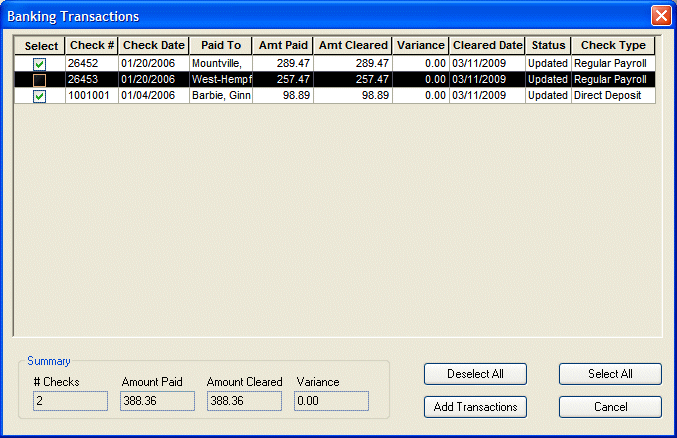
Click here to return to the Import/Select Banking Transactions main topic page.
|
Transactions Grid |
The Transactions Grid displays all checks contained on an import file or found from a search based on criteria entered on the Select Banking Transactions window.. The following columns appear on the grid:
|
|
|
|
|
Summary |
The summary section contains three fields:
These fields are for informational purposes only and may not be directly edited. However, selecting and deselecting checks automatically updates these fields. |
|
|
|
|
Deselect All |
Click this button to deselect all checks (clear the check box for all checks). |
|
|
|
|
Select All |
Click this button to select all checks (put a check in each checkbox). |
|
|
|
|
Add Transactions |
Click this button to have the system clear (reconcile) all selected checks. When the system is finished clearing the checks, a window will summarize the amounts that were cleared. |
|
|
|
|
Cancel |
Click this button to close the window without clearing (reconciling) any checks. |
|
|
|
![]()