List Service Lines
System Administration > Service Lines > Actions > List Service Lines
|
List Service Lines System Administration > Service Lines > Actions > List Service Lines |
![]()
Selecting List Service Lines brings up the following window:
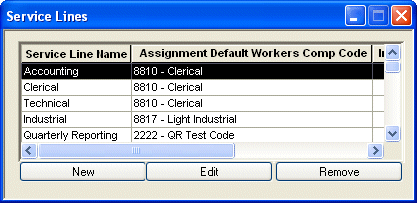
The following information displays in the grid:
Service Line Name: Displays the unique name (Technical, Clerical) of the Service Line.
Assignment Default Workers Comp Code: Displays the default workers compensation code for this service line.
Inactive: Indicates whether the service line is active or inactive. A check indicates that the service line is inactive.
Updated Date/Time: Indicates the date and time that the service line was last added/updated.
Adding a Service Line
Click ![]() .
.
The New Service Line window displays.
In the Service Line Name field, type the name of the Service Line you are creating. REQUIRED.
In the Default Workers Comp Code picklist, select a default workers compensation code for the service line. OPTIONAL.
Click OK to add the service line and close the New Service Line window or click Apply to add the service line without closing the window (allowing you to add additional service lines). Click Cancel if you want to close the window without adding the service line.
Editing a Service Line
Select a service line by highlighting its row (by clicking on it) in the Service Lines grid.
Click ![]() .
.
The Edit Service Line window displays.
In the Service Line Name field, edit the name of the Service Line you are creating, if needed.
In the Default Workers Comp Code picklist, change the default workers compensation code for the service line, if needed.
In the Inactive Service Line checkbox, place a checkmark in the box (by clicking on it) to inactivate the service line (instead of deleting the service line, this insures that it will not appear on any edit lists in the system). If you want to activate an inactive service line, click on the checkbox to remove the checkmark. Clicking on the box toggles it between checked and unchecked.
Click OK to save your changes and close the Edit Service Line window. Click Cancel if you want to close the window without saving your changes.
Removing a Service Line
NOTE: A service line can only be deleted if no company profit targets have been added that use the service line. In addition, if the service line has been entered in an order, assignment, or position, it may not be deleted.
Select a service line by highlighting its row (by clicking on it) in the Service Lines grid.
Click ![]() .
.
The system will ask if you are sure, click Yes.
If the service line cannot be deleted (because of the rule mentioned above), the system will ask if you want to inactivate the service line instead. If you select Yes, the system will inactivate the service line for you. If the service line can be removed, it will be deleted from the grid. Click the Save button to remove it from your database.
![]()
Related Topics:
|
|
|
|
|
|