Employee Look Up
|
Employee Look Up |
![]()
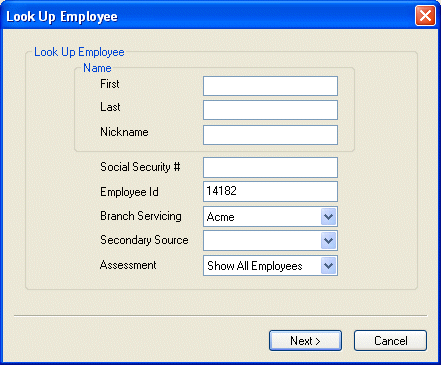
|
Name |
Enter the first, last, and/or nickname of the employee you wish to find. You can leave any or all of the fields blank if you are not looking for specific information. You can also use wildcards. For example, if you wanted to find all employees with a last name beginning with "Smi", enter "Smi*". The asterisk substitutes for a string of characters. Thus, the system would find "Smith", "Smithson", "Smiley", etc. |
|
|
|
|
Social Security # |
Enter the Social Security number of the employee for whom you are searching. You can leave this field blank if you are not looking for a specific social security number. |
|
|
|
|
Employee ID |
Enter the Employee ID number of the employee for whom you are searching. You can leave this field blank if you are not looking for a specific employee ID. |
|
|
|
|
Branch Servicing |
Use You can leave this field blank if you are not looking for a specific branch servicing. |
|
|
|
|
Next |
Runs the search based on the criteria entered in the fields on the window. From the employees listed (found), you can select one by clicking on his/her row and clicking the |
|
|
|
|
Cancel |
Closes the window without running a search. |
|
|
|
|
Secondary Source |
Indicates whether you want to include secondary source employees in your search. Options are:
|
|
|
|
|
Assessment |
Indicates how employees who took assessments through WorldLink and ranked "Serious Concern" should be displayed in the employee grid. Only available to staffing services who use the SuccessCheck module, and only visible to staffing service reps who have permissions set up in the Staffing Service Rep Basic screen. |
|
|
|
![]()