Look Up Vendor
|
Look Up Vendor |
![]()
The Vendor Look Up dialog allows you to quickly and easily find a vendor.
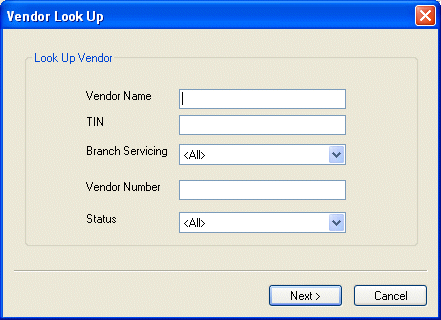
|
Vendor Name |
Enter the parent or division level name of the vendor you wish to find. You can leave the field blank if you are not sure of the specific vendor name. You can also enter a partial name. For example, if you wanted to find all vendors with a name beginning with "Fir", enter "Fir*". The system would find "First Staffing", "Firth Brothers", etc. |
|
|
|
|
TIN |
Enter the taxpayer identification number of the vendor. You can leave the field blank if you are not sure of the TIN. You can also enter a partial number. For example, if you know the number starts with the digits "123", enter "123" in the field. The system will find any vendors with a TIN starting with the numbers 123. |
|
|
|
|
Branch Servicing |
Use Select <All> if you are not looking for a specific branch servicing. |
|
|
|
|
Vendor Number |
Enter the vendor number of the vendor for which you are searching. You can leave this field blank if you do not know the vendor number. NOTE: You cannot enter a partial number. The vendor number you enter must match the vendor's number exactly. |
|
|
|
|
Status |
Use If you are not looking for a specific status, select <all>. NOTE: The Status field is not visible on all Vendor Look Up dialogs. |
|
|
|
|
Next |
Runs the search based on the criteria entered in the fields on the window. From the vendors listed (found), you can select one by clicking on its row and clicking the |
|
|
|
|
Cancel |
Closes the window without running a search. |
|
|
|
![]()