|
Payment Distribution Options
|
This area allows you to determine how the payment will be distributed among the invoices displayed. There are three distribution options. Use the radio buttons to select a method of applying the payment:
-
Select: Allows you to choose specific invoices/accounts to be paid. To select an invoice (or general account) for payment, click the check box in the first column of the row containing the invoice (or general account) to which you want to apply this payment. The system will apply as much of the payment as possible to the invoice (up to the total amount of the invoice). If you wish, you may edit the data in the Payment Amt (Amount) and Payment Disc (Discount) columns. The Remaining to Disperse, Total Payments, and Total Applied fields automatically update to help you balance your amounts.
-
Oldest to Newest: The system automatically applies the payment starting with the oldest invoices and working to the newest invoices. If the oldest invoice can be completely paid off by the payment, the system will do so and then apply whatever is left to the next oldest payment. This continues until all the invoices are paid off or the payment amount runs out. You can edit the Payment Amt and Payment Disc columns after the system's automatic dispersal. You can also select/deselect invoices as needed.
-
Newest to Oldest: The system automatically applies the payment starting with the newest invoices and working to the oldest invoices. If the newest invoice can be completely paid off by the payment, the system will do so and then apply whatever is left to the next newest payment. This continues until all the invoices are paid off or the payment amount runs out. You can edit the Payment Amt and Payment Disc columns after the system's automatic dispersal. You can also select/deselect invoices as needed.
For example, if you had the following 5 invoices, this is how the system would distribute a $1000 payment based on the above options.
|
Invoices
|
Select
|
Old to New
|
New to Old
|
|
$300 (1/1/02)
|
user-defined
|
$300
|
$0
|
|
$200 (2/1/02)
|
user-defined
|
$200
|
$0
|
|
$400 (3/1/02)
|
user-defined
|
$400
|
$200
|
|
$500 (4/1/02)
|
user-defined
|
$100
|
$500
|
|
$300 (5/1/02)
|
user-defined
|
$0
|
$300
|
You can edit the Payment Amt (Amount) and Payment Disc (Discount) fields on the grid if you want to edit the amounts dispersed by the system. You can also select/deselect individual invoices/general accounts.
|
|
The Grid
|
The grid lists all invoices available for payment distribution. The grid has the following columns:
-
(Blank): The first column is where you select whether an invoice/general account should be paid (whole or partially) by this payment. A check in the box indicates that the invoice/general account has been selected for payment. An unchecked box indicates that the invoice/general account has not been selected for payment. Clicking in the box selects/deselects it.
-
Invoice #: The number of the invoice/general account available for payment distribution. This field can not be edited.
-
Date: Original creation date of the invoice/general account. This field can not be edited.
-
Balance: Current balance (before this payment distribution) of the invoice/general account. This field can not be edited.
-
Payment Disc.: Payment discount amount distributed to this invoice/general account. This field can be edited by clicking in this column of the row you want to change and typing in the discount amount.
-
Late Fee: The suggested Late Fee expected on this invoice based on the invoice terms for this company and the number of days it is past due. This is only a suggestion and the staffing service rep can alter the amount, zero it out, or enter a negative amount as an adjustment. A Late Fee amount will adjust the Ttl Applied field.
-
Payment Amt: Payment amount distributed to this invoice/general account. This field can be edited by clicking in this column of the row you want to change and typing in the payment amount.
-
Ttl Late Fees: All late fees totalled from the entries in the Late Fee column. Late Fees are added to the Total Applied amount. This field cannot be edited.
-
Ttl Applied: The Payment Discount amount plus the Payment Amount and any Late Fees. This field is calculated automatically as the Payment Disc., Late Fees and Payment Amt. fields are edited, but may not be edited manually.
-
New Balance: Balance minus the Total Applied. This field is calculated automatically as the Payment Disc. and Payment Amt. fields are edited, but may not be edited manually.
-
Original Amt: Original amount of the invoice. This field can not be edited.
|
![]()
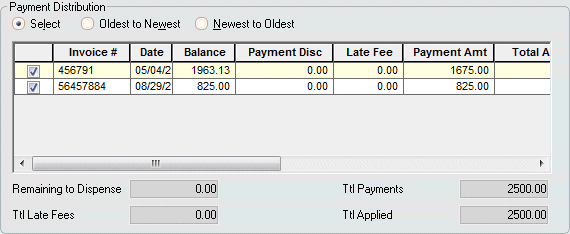
![]()