Published UDF Screen Layout
System Administration > User Defined Fields > Viewer > Published UDF Screen Layout
|
Published UDF Screen Layout System Administration > User Defined Fields > Viewer > Published UDF Screen Layout |
![]()
A UDF (User Defined Field) is a field created by you to capture data that is not included with the standard implementation of StaffSuite. For example, you may elect to capture the stock market symbol of a company, which is not included in the standard StaffSuite implementation. Published UDF Screen Layout allows you to view what your published UDF screens and fields will look like in Operations.
For more information on User Defined Fields, click here.
Upon selecting the Published UDF Screen Layout, the following window displays:
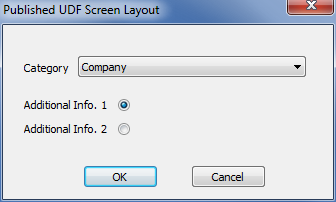
To view the UDFs you have published:
In the Category field, use the droplist to select the category of the UDFs you wish to view.
Select to view either the Additional Info 1 window or the Additional Info 2 window by clicking on the radio button to the right of the screen name.
Click OK.
The screen with all published UDFs will display exactly as it appears in Operations. You can interact with the fields and enter data for testing purposes (none of the data entered here is actually saved to your database).
Once you have finished viewing the UDF screen, click OK, Cancel, or the X in the upper right corner (since no data is saved to the database, these options simply close the window).
If you wish to make changes to the viewed UDF screens, use the Define UDF action.
![]()
Related Topics:
|
|
|
|
|
|