Resend Emailed Invoices
PayBill > Billing > E-mailed Invoices > Resend
|
Resend Emailed Invoices PayBill > Billing > E-mailed Invoices > Resend |
![]()
Resend Emailed Invoices allows you to resend a previously emailed invoice. For example, a company may call to tell you they accidentally deleted your email or never received it. If you have not previously emailed the invoice, use the Process Emailed Invoices option.
Note: The Resend process resends the original invoices. Any sales adjustments made after the invoice was originally sent will NOT be reflected in the resent email.
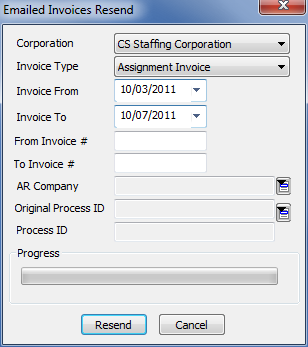
Processing Emailed Invoices
In the Corporation field, the corporation associated with the home branch of the logged in user defaults, but can be changed by clicking ![]() and selecting a different corporation from the list provided. This information is required.
and selecting a different corporation from the list provided. This information is required.
In the Invoice Type field, use ![]() to select whether you want to resend Assignment invoices or Position invoices. This information is required.
to select whether you want to resend Assignment invoices or Position invoices. This information is required.
NOTE: While the rest of the fields are optional on an individual basis, you must select either a From/To Date, a From/To Number, an AR Company or an Original Process ID to enable the Resend button.
If you only want to resend invoices originally processed on a specific date or range of days, use the Invoice From and Invoice To fields. Enter the first (oldest) date of the range in the Invoice From field and the second (newest) date in the Invoice To field. If you enter the same date in each field, only invoices processed on that specific date will be processed. If you do not have a date preference, leave these fields blank.
Click here for more information on using StaffSuite's calendar.
If you only want to resend invoices with certain numbers, use the From Invoice # and To Invoice # fields. Enter the first (lowest) number in the From Invoice # field and the second (highest) number in the To Invoice # field. If you enter the same number in each field, only that invoice is processed. If you do not have an invoice number preference, leave these fields blank.
If you want to resend invoices for a specific AR Company, use  to look up the Company in the AR Company field. If you do not have an AR Company preference, leave this field blank.
to look up the Company in the AR Company field. If you do not have an AR Company preference, leave this field blank.
NOTE: The fields on this window add to the filtering that takes place on the invoices. For example, if you select an Invoice From and an Invoice To date AND you select an AR Company, the system will only process invoices for that AR Company that were processed between the dates selected.
If you want to resend invoices from a specific process ID, use  to look up the process ID in the Original Process ID button. If you do not have a process ID preference, leave this field blank.
to look up the process ID in the Original Process ID button. If you do not have a process ID preference, leave this field blank.
When you are satisfied with the information you have entered, click Resend to resend the selected invoices..
The progress bar will track the completion percentage of the process.
When the process is complete, the system displays a window telling you the process ID number and the number of invoices emailed. The invoices are also resent to the selected companies.
![]()
Related Topics:
|
|