Re-sizable Notes Dialog
|
Re-sizable Notes Dialog |
![]()
The Re-sizable Notes dialog allows you to view notes in a larger window from multiple text fields throughout StaffSuite by clicking on the pencil and paper  icon next to the text field. A new re-sizable window opens on top of the original screen and contains any existing text already entered in the field; the existing text can be edited or amended in this window. You can maximize this window, or drag the boundaries to make it larger or smaller.
icon next to the text field. A new re-sizable window opens on top of the original screen and contains any existing text already entered in the field; the existing text can be edited or amended in this window. You can maximize this window, or drag the boundaries to make it larger or smaller.
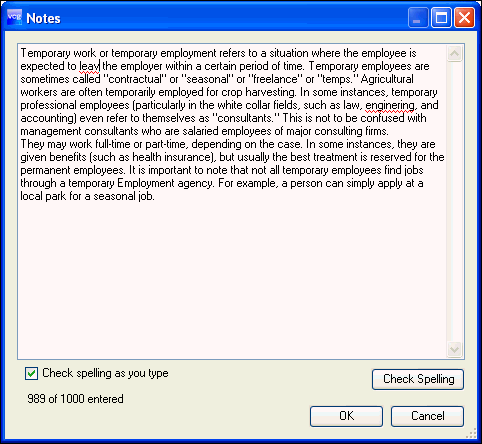
Spell-checking
Text entered in this dialog can be checked for spelling as it is typed, or the entire text can be checked using the spell-checking feature. The spell-checking feature makes suggestions to correct spelling errors and allows users to make global choices to accept or ignore all suggested changes.
Check Spelling As You Type
If the Check spelling as you type option is selected with a checkmark, a jagged red underline will indicate any words that may be misspelled. To quickly spell-check just the underlined word, right click on the word for a list of suggested corrections and click to select the correct option.
Check Spelling
To check the spelling of the entire text and make global corrections, click the Check Spelling button to open the Spelling window with the first misspelled word highlighted and a list of Suggestions. As you make corrections, you will move through the text until all misspelled words have been changed or ignored and you get the message that the spelling check is complete and the Spelling window closes.
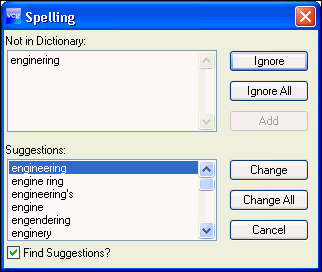
Text Limit
Each text field has a limit on the number of characters that can be entered that is displayed at the bottom of the re-sizable dialog. If a user enters more text than that limit, a warning message at the bottom of the screen alerts you that you will not be able to save the text until you edit it down to the text limit. Users can continue entering text as they compose, but must delete some text to save.
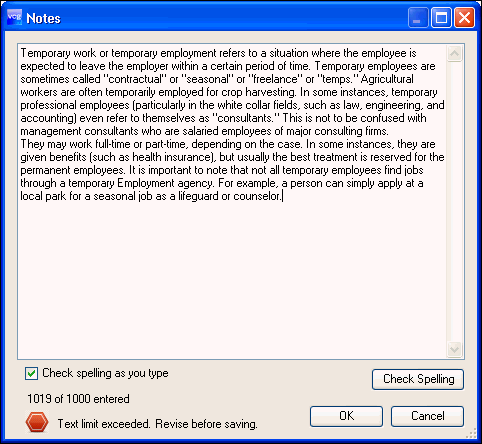
Select the OK button to save the text when it is within the limit.
Select the Cancel button to cancel any changes made since this dialog was opened.