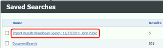Candidate Sourcing
Use the Candidate Sourcing option to search your Adapt database as well as various Job Search sides using Broadbean integration. (For more information on Broadbean integration, see Broadbean.)
Prior to accessing Candidate Sourcing, you must have add integration information to System Settings, set up duplicate rules in Administration and set up a Partner Integration account. If you want to be notified when certain events occur in Candidate Sourcing, you should also set up Notifications in Administration. For details on all of these, click the link above.
- Mouse over Searching on the main navigation bar and select the Candidate Sourcing link to open the Advanced Lookup.
-
There are two possible results at this point. If you have not set up your user using Manage Partner Integrations or if the account is not valid, only a link will display in the upper right corner that takes you directly to the Broadbean site. If you have set up your user using Manage Partner Integration, the Broadbean site displays.
- The screen that you see comes directly from Broadbean. The following instructions walk you through importing a candidate into Adapt, but do not cover other Broadbean functionality. For information on options such as Preview, Forward, etc., please review any Broadbean documentation or check with Broadbean support.
- Enter your search criteria (click
 for searching tips) in the What? Field and then click on one of the databases to search. You can also select to search based on proximity and update date. To get more search options, click on “More options”. Once you are satisfied with your selections, click Search.
for searching tips) in the What? Field and then click on one of the databases to search. You can also select to search based on proximity and update date. To get more search options, click on “More options”. Once you are satisfied with your selections, click Search. - Broadbean searches through the selected Job Board database.
-
A list of candidates displays at the bottom of the screen. On the left side, you can filter your results using various options. There are several options available on the screen. For example, the
 button allows you to download the individual’s resume and the
button allows you to download the individual’s resume and the  button allows you to look at all profile data and attachments in one window. However, for the purposes of Candidate Sourcing, the main action is the Save button.
button allows you to look at all profile data and attachments in one window. However, for the purposes of Candidate Sourcing, the main action is the Save button. -
Once you click the Save button, the background of the button changes to let you know it has been selected. At this point, the individual has been added as a Candidate in your database. You can easily find Candidates added via Candidate Sourcing as the Source field (on the Summary segment of the Candidate) will be “Broadbean” and the Source Note will be the specific database (e.g. CareerBuilder) where the candidate was found.
-
In addition, a saved search is created.
The Saved Search can be used to reprocess the resume (as the Adapt resume parsing gathers more information than the Broadbean parser).
Note: One saved search is created per day. Any searches performed later in the day will be appended to that day’s saved search.