Add Eligibility Program Screen
|
Add Eligibility Program Screen |
![]()
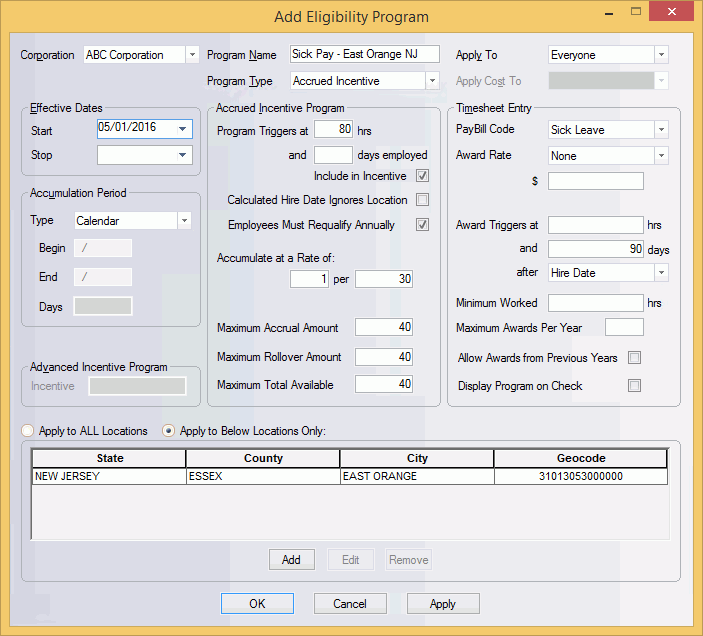
Click here to return to the Add Eligibility Program main topic page.
|
Corporation |
Use This defaults to the corporation in currency, but can be changed. This is a REQUIRED field. |
|
|
|
|
Program Name |
Enter a name to be used for this eligibility program. This is how you will refer to the program on the Operations and PayBill side of StaffSuite. A name must be unique with its corporation. However, multiple corporations can have programs with identical names (but they must be entered separately). This is a REQUIRED field. |
|
|
|
|
Program Type |
Use Accrued incentive programs accumulate hours at a set rate toward an incentive award (for example, a program that awards sick hours after an employee works a specified number of hours). Selecting this option causes the fields in the Accrued Incentive Program area of the window to become active. This is also the default type. Advanced Incentive programs award a pre-determined amount of incentive at the inception of the program (for example, a program that awards 8 vacation hours right away and then tracks the used and unused hours). Selecting this option causes the filed in the Advanced Incentive Program area to become active. This is a REQUIRED field. |
|
|
|
|
Apply To Apply Cost To |
Use
This is a REQUIRED field. The Apply Cost To field is not used at this time. |
|
|
|
|
Effective Dates |
Use The Start Date is REQUIRED, but you can leave the Stop date blank if this is an ongoing incentive program. For more information on using StaffSuite's calendar control, click here. |
|
|
|
|
Accumulation Period |
In the Type field, use
This field is REQUIRED. Further, if you select User Defined, then a Begin date and End date are REQUIRED. If you select User Defined, you can:
The Begin and End dates should be entered in a mm/dd format (for example, March 12 should be entered as 03/12). The Days field indicates the total number of days in the accumulation period. |
|
|
|
|
Advanced Incentive Program |
Incentive: This field is REQUIRED if the Program Type is Advanced Incentive. This field contains the reward hours the employee receives for the program. |
|
|
|
|
Accrued Incentive Program |
Program Triggers at ___ hrs and ___ days employed: Enter the number of hours that must be worked (at the location specified in the Eligibility Program) and/or the number of days that must pass for the incentive program to trigger. If you enter both hours and days then BOTH must be true for the program to trigger. Entering at least one of the fields is REQUIRED. Include in Incentive: If you want the Program Trigger amount rolled into the Incentive amount earned, place a check in the Include in Incentive checkbox. If checked, the Program Trigger amount is included in the calculation of the Incentive amount. For example, you may have a program that offers vacation once the employee reaches 200 hours (the Program Trigger). Checking this box would cause the 200 hours to be calculated when determining vacation hours. In this case, if the box is checked and the rate of award is 1 per 40 hours, the employee would immediately get 5 awards as soon as the program is triggered (200/40). If the box is unchecked, the employee would not receive any award once the program is triggered, but would begin accumulating awards at that point. Calculated Hire Date Ignores Location: If checked, the system ignores the Location grid when calculating the Calculated Hire Date. If the box is checked, then the Hire Date is calculated from the earliest Assignment that matches the criteria on this eligibility program EXCEPT for location. If the box is not checked, then the Hire Date is calculated from the earliest Assignment that matches the criteria on this eligibility program INCLUDING the location. This is unchecked by default. Employees Must Requalify Annually:If checked, the employee must meet the Trigger Hours and/or Days for each program year. If not checked, the employee must meet the Trigger Hours and/or Days once. After that, they are automatically qualified each program year. This defaults to checked. Accumulate at a Rate of: This field is optional. This indicates the amount of hours/units an employee earns for a certain number of hours worked. For example, if vacation is earned at 1 hour per 30 hours worked, you would enter 1.00 per 30.00. Maximum Accrual Amount: This is the maximum amount of incentive awards an employee can earn toward this eligibility program per accumulation period. If the value is 0.00 or <blank>, the maximum accrual amount is unlimited. Maximum Rollover Amount: This is the maximum number of incentive hours/units that can be rolled over from one year’s program participation to the next. If the value is 0.00 or <blank>, no rollover is allowed. Maximum Total Available: This is the maximum number of hours/units of unused incentive that can accrue. Once a payout has occurred, the incentive begins to accrue again. If the value is 0.00 or <blank>, the maximum total is unlimited. |
|
|
|
|
Timesheet Entry |
PayBill Code: This field is Optional and contains the PayBill code associated to the selected eligibility program and used to pay out the incentive the employee has earned. NOTE: Do NOT check the "Include in Eligibility" field on the PayBill Code Basic screen for the PayBill code entered here as the employee will end up accumulating incentive hours on a payout. Award Rate: Use the droplist to indicate the rate at which the incentive is awarded.
NOTE: The $ field is REQUIRED if you selected “Fixed” as the Award Rate. Award Triggers at ___ hrs and ___ days after _______: Enter the minimum amount of hours that must be earned and/or the number of days after the Hire (or Program Trigger) date that must have passed before Awards can be paid out from this eligibility program. You can enter information in either the hrs or days field…or both. If you enter data in both fields, then BOTH must be true in order for the award to trigger. Keep in mind that the hrs field represents incentive hours earned. The days field represents the total number of days after the Hire (or Program Trigger) date that must have passed. The after field indicates what the days field is based on and is only active if data is entered into the days field. Options are:
Click here for important information on the Award Triggers at field. Minimum Worked: For all PayBill codes flagged as "Include in Eligibility", this is the minimum number of hours on the timesheet in currency to be valid for payment to the employee. This is informational only and does not impact the Timesheet process. Maximum Awards Per Year: The number of awards that can be awarded per year. If the Used Incentive amount is equal to or greater than this amount, you will not be able to award the incentive on a timesheet (unless you have override permission). You can have up to the three digits in the field. Allow Awards from Previous Years: If this box is checked, awards accrued from previous years can be paid out. If this box is not checked, awards may only be paid out based on the current year (unless overridden). Display Program on Check: If checked, this program will display on checks viewed in WorldLink as well as printed checks. If not checked, the program will NOT display on checks viewed in WorldLink nor printed checks. This applies to both Accrued and Advanced Incentive programs. |
|
|
|
|
Locations Grid |
The Locations Grid is only used for those eligibility programs tied to a specific work location (location on the assignment). If the program is not tied to a specific work location, select the Apply to ALL Locations radio button. If the program is tied to a specific work location, select the Apply to Below Locations Only radio button. Note: The Locations Grid is disabled if the Program Type is Advanced Incentive. To add a new location to the grid, click Add. This displays the Add Program Location window allowing you to select a State, State & County, or State, County & City. If the program bases the award on the state associated with an assignment, then only select a State. If the program bases the award on the city associated with an assignment, then select a State, County and City. Once you are satisfied with the information entered, click OK (or Apply if you want to add additional locations). This adds the location to the grid. To edit an existing location, select the location in the grid (click on its row) and click Edit. This displays the Edit Program Location window. Make any changes and then click OK to save your changes. To remove an existing location, select the location in the grid (click on its row) and click Remove. You may add multiple locations to the grid. If locations are entered, then only those hours worked in one of the designated locations counts toward the program triggering and accruing. In addition, Hire Date is only impacted when the Assignment’s Work Location matches the location in this grid. |
|
|
|
|
OK/Cancel/Apply |
Click the OK button to save the added information and close the window. If you want to add another eligibility program, click Apply to save the added information and leave the window open. Click Cancel to close the window WITHOUT saving the information. |
|
|
|
![]()
Related Topics:
|
|