Sales Tax Add Screen
|
Sales Tax Add Screen |
![]()
NOTE: When editing a sales tax, the title bar reads "Sales Tax Maintenance". Otherwise, it is identical to the screen below.
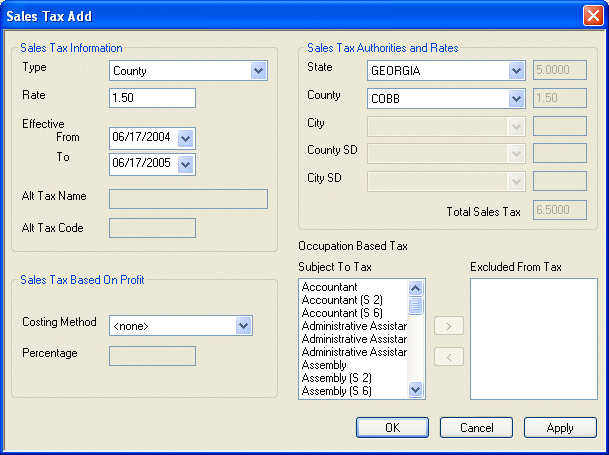
Click here to return to the Sales Tax Add main topic page.
|
Type |
Indicates the taxing authority collecting sales tax. Use Options are: State, County, City, County School, City School, and Alternate. Depending on your selection, other fields on the window will become active/inactive. If you are adding a sales tax, this field is REQUIRED. If you are editing a sales tax, this field is inaccessible. |
|
|
|
|
Rate |
Indicates the rate at which sales tax should be collected and paid to the taxing authority. Keep in mind that this rate is added to any rate for a "higher" taxing authority (for example, city rates are added to county and state rates to come up with the total sales tax for the city). This is a REQUIRED field. You can have up to 4 digits after the decimal point. Further, you do not have to enter a decimal point, if it is not needed. For example, 5 would equal 5%. 5.25 would equal 5.25%. |
|
|
|
|
Effective From/To |
Indicates the date that the tax becomes active and the date it ends. Use For more information about using StaffSuite's calendar, click here. |
|
|
|
|
Alt Tax Name Alt Tax Code |
The Alt Tax Name and Alt Tax Code fields only become active if the Type is Alternate. Enter the name of the sales tax to be collected and paid in the Alt Tax Name field. Enter the code designated to identify the alternate sales tax in the Alt Tax Code field. |
|
|
|
|
Costing Method Percentage |
The Sales Tax Based on Profit area is only applicable to those taxing authorities that base sales tax on profit. If this is true of the taxing authority being added/edited, use
In the Percentage field, enter the value of the cost percentage variable (used in the calculations above). You can have up to 4 digits after the decimal point. Further, you do not have to enter a decimal point, if it is not needed. For example, 5 would equal 5%. 5.25 would equal 5.25%. NOTE: Costing methods refer to timesheets and associated transactions. They do not refer to positions and associated billing transactions. |
|
|
|
|
State County City County SD City SD |
In the Sales Tax Authorities and Rates area, fields become active based on the Type selected.
Enter information from the top down. For example, use Even if your tax type is City, you still need to enter a State and County, since this is the way the system identifies the sales tax structure. For an Alternate tax the fields are available down to the City level, but you designate the tax authority level by filling in to the lowest level that applies to this alternate tax and leaving blank any that do not apply. As you select taxing authorities, the rates are automatically populated (either from the Rate field for the current sales tax type or from previous entered sales tax types). A total sales tax figure is automatically calculated at the bottom of this area. |
|
|
|
|
Subject To Tax Excluded From Tax |
The Occupation Based Tax area is only applicable to those taxing authorities that base sales tax on occupation. All occupations are included in the sales tax by default. The Main Occupation Code is used as the basis of the tax is an assignment has multiple occupation codes. To remove one or more occupations, select the occupation(s) in the Subject To Tax window (you can multiple select items) and click To move occupations from the Excluded From Tax list to the Subject to Tax list, select the occupations in the Excluded From Tax list and click |
|
|
|
|
OK/Cancel/Apply |
Click OK to save your new sales tax or your edits and close the window. Click Apply to save your new sales tax but leave the window open, allowing you to add more. Click Cancel to close the window WITHOUT saving your new sales tax or your edits. |
|
|
|
![]()
Related Topics:
|
|
|
|
|
|