New Workers Comp Info Screen
|
New Workers Comp Info Screen |
![]()
The New Workers Compensation Information window is accessed by clicking ![]() on the Add Workers Compensation Codes window (after adding a new workers compensation code and description.
on the Add Workers Compensation Codes window (after adding a new workers compensation code and description.
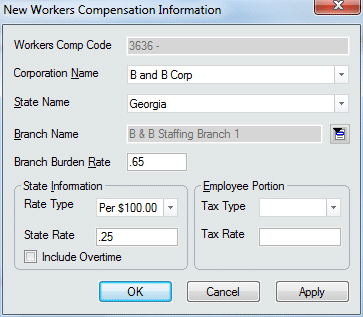
Click here to return to the Add Workers Comp Code main topic page.
|
Workers Comp Code
|
Displays the ID number of the workers compensation code and its description. This field is read-only (you may not edit it). |
|
|
|
|
Corporation Name |
The name of the corporation associated with this workers compensation code. Use This field is REQUIRED. |
|
|
|
|
State Name |
The name of the state associated with this workers compensation code. Use This field is REQUIRED. |
|
|
|
|
Branch Name Branch Burden Rate |
The name and burden rate of a branch using a special burden rate (usually due to more workers comp claims). In the Branch Name field, use In the Branch Burden Rate, enter a rate that will be used INSTEAD of the state rate when calculating accrued burden. While this is optional, keep in mind that a blank branch burden rate is interpreted as a rate of 0.00 and therefore, workers comp burden will NOT be used when calculating accrued burden. If you selected a specific branch in the Branch Name field, then this branch burden rate will apply ONLY to that specific branch. If you did not enter a specific branch in the Branch Name field, then this branch burden rate will apply to all branches that have not already been set up with a specific burden rate. If the field is used, a value of .65 represents a burden rate of 65 cents for every $100 of payroll wages. |
|
|
|
|
State Information Area |
Displays information concerning the state rate the staffing service pays for workers compensation insurance. In the Rate Type field, use In the State Rate field, enter the rate used to calculate workers compensation premiums. For example, if the rate is 30 cents per 100 dollars of payroll wages or 100 hours worked, enter .30. REQUIRED. In the Include Overtime checkbox, indicate whether or not the premium portion of the overtime pay is included in the rate.
Clicking on the box toggles it between checked and unchecked. |
|
|
|
|
Employee Portion Area |
Displays information about employee paid workers compensation. Therefore, these fields are only necessary for states with employee paid workers comp. In the Tax Type field, use In the Tax Rate field, enter the rate of withholding from the employee. The amount entered depends on the type of tax selected. Enter a percentage if the tax type is taxable gross. If the tax type is taxable hours, this should be a dollar amount. If no rate is entered, the employer will pay the entire workers comp amount. |
|
|
|
|
OK/Cancel/Apply |
Click OK to close the window and save the data you added. Click Cancel to close the window without saving any information added. Click Apply to save your added information without closing the window. This allows you to enter information for another corporation, state, and/or branch associated with the same workers compensation code. |
|
|
|
![]()
Related Topics:
|
|
|