CareerBuilder Account Setup
System Administration > Partner Integration > CareerBuilder
|
CareerBuilder Account Setup System Administration > Partner Integration > CareerBuilder |
![]()
StaffSuite allows you to publish jobs directly to CareerBuilder. In order to do that, StaffSuite needs to know the Vendor ID provided to you by CareerBuilder.
In addition, you may have CareerBuilder accounts for each of your branches, a collection of branches...or simply one account for all of your branches.
This window displays all current CareerBuilder accounts you have set up.
The CareerBuilder Account Setup
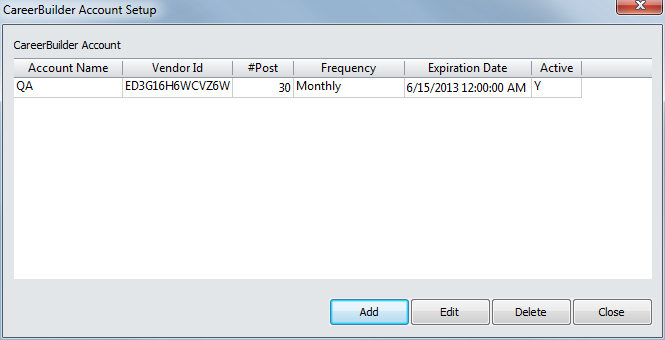
The grid displays information about the accounts you have set up.
The following columns are included on the grid:
Account Name: The name of the CareerBuilder account.
Vendor Id: The Vendor ID supplied by CareerBuilder.
# Post/Frequency: The number of posts available for the account.
Expr Date: The expiration date of your CareerBuilder agreement/contract.
Active: Indicates whether the account is active (Y) or not (N).
Adding/Editing an Account
If you are adding a new account, click ![]() . If you are editing an existing account, select the account in the grid by clicking on its row and then click
. If you are editing an existing account, select the account in the grid by clicking on its row and then click ![]() .
.
The Add/Edit CareerBuilder Account window displays.
Removing an Account
Select the account you want to remove by clicking on the row in the grid to highlight it.
Click Delete..
When the dialog asks if you are sure you want to remove the item, click Yes.
Closing the Account Setup Window
Click the Close button.
![]()