Check Details
|
Check Details |
![]()
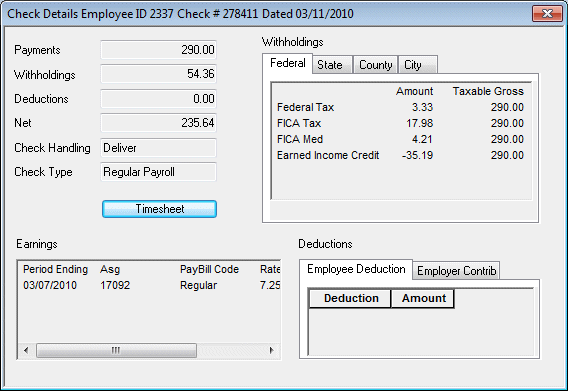
|
Check Details |
The check details section shows information about the check, in general. It contains the following fields:
|
|
|
|
|
Timesheet |
Click this button to see the timesheet associated with this check. For more information about the timesheet screen, click here. |
|
|
|
|
Withholdings |
This section displays information about any withholdings on the check. Clicking the Federal, State, County, and City tab displays withholdings applicable to that taxing authority (federal, state, county, city). The Amount column shows the actual amount withheld. The Taxable Gross column shows the actual gross amount from which the amount to withhold was calculated. |
|
|
|
|
Earnings |
This section displays information about earnings on the check and contains the following columns:
|
|
|
|
|
Deductions |
This section displays information about employee deductions and employer contributions on the check. The Deduction column contains the deduction code (type of deduction). The Amount column contains the amount deduction for that deduction code. |
|
|
|
|
Check Distribution |
If the employee's pay was dispersed into multiple direct deposit accounts, those accounts will be listed in a grid at the bottom of the window. If the employee's pay was not dispersed into multiple accounts, this grid will not display. Use the scroll bars to see all of the columns and all of the accounts (if more than two). |
![]()