Check Look Up
|
Check Look Up |
![]()
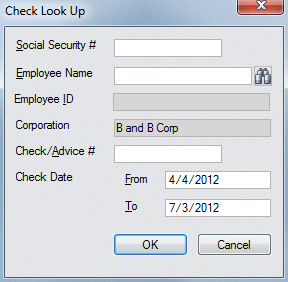
|
Social Security # |
Enter the Social Security number of the employee associated with the check for which you are looking. You can leave this field blank if you are not looking for a specific Social Security number. |
|
|
|
|
Employee Name |
Enter the Employee Name associated with the check for which you are looking. If you are not sure of the name, click You can leave this field blank if you are not looking for a specific Employee name. |
|
|
|
|
Employee ID |
Displays the ID of the Employee once the Employee Name field is populated. This field is read-only and cannot be edited. |
|
|
|
|
Corporation |
Enter the corporation associated with the check for which you are searching. You can leave this field blank if you are not looking for a specific corporation. |
|
|
|
|
Check/Advice # |
Enter the check number (or direct deposit advice number) associated with the check for which you are searching. You can leave this field blank if you are not looking for a specific check/advice number. |
|
|
|
|
Check Date From/To |
Use the calendar control to select the check dates associated with the checks you want to search.
You can also leave this field blank if you are not looking for a specific date range. |
|
|
|
|
OK |
Click this button to perform the search based on the criteria entered in the other fields. Results are displayed in the Check History window. |
|
|
|
|
Cancel |
Click this button to close the window without performing the search. |
|
|
|
![]()