Create Reporting Summary Screen
|
Create Reporting Summary Screen |
![]()
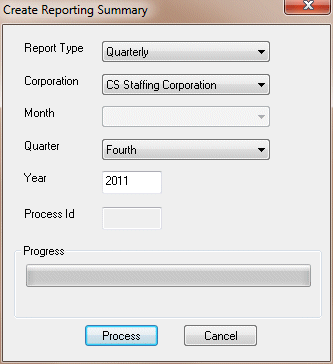
Click here to return to the Create Reporting Summary main topic page.
|
Report Type |
Use
|
|
|
|
|
Corporation |
Use |
|
|
|
|
Month |
If the Report Type is Pennsylvania Local Monthly, select the month for which you are creating this reporting summary. If the Report Type is not Pennsylvania Local Monthly, this field will be grayed out. |
|
|
|
|
Quarter |
Use
NOTE: If you selected Pennsylvania Local Monthly, Annual or Annual Diagnostic as your report type, this field will be grayed out and non-editable. |
|
|
|
|
Year |
Enter the year for which you are creating this reporting summary. This defaults to the current year (if Quarterly or Pennsylvania Local Quarterly is selected as the report type) or the previous year (if Annual or Annual Diagnostics is selected as the report type). You will receive a warning if the year selected is more than 1 year in the past (if you select Annual or Annual Diagnostics as the report type) or if the year is not the current year and the quarter is not the fourth quarter (if you select Quarterly or Pennsylvania Local Quarterly as the report type).
|
|
|
|
|
Process ID |
Unique ID number for this reporting summary. This number used to track the summary through the system and identify reports associated with it. This field is not editable. |
|
|
|
|
Status |
Displays the step that the create reporting summary process is current going through. This field is blank until you click |
|
|
|
|
Process |
Click this button to create the report summary based on the criteria entered on the window. The system will warn you if a summary file already exists for the parameters selected. You will be given the option of overriding the current file or of cancelling the new reporting summary. |
|
|
|
|
Cancel |
Closes the window without running a reporting summary. |
|
|
|
![]()
Related Topics:
|
|
|