Edit List Copy Screen
|
Edit List Copy Screen |
![]()
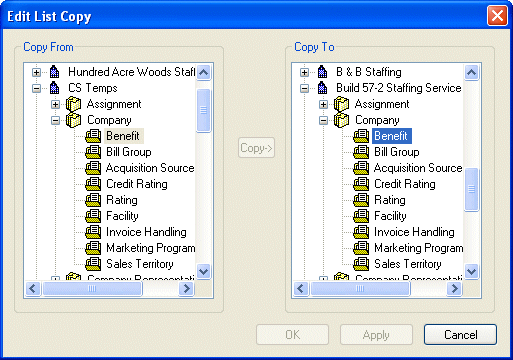
Click here to return to the Edit List Copy main topic page.
|
Copy From |
Use this area to select the edit list from which you want to copy values. NOTE: You can only copy edit lists that have a special icon (hand holding a folder) next to the edit list name. The special icon means that someone has changed the standard edit list values. Since the system automatically adds standard edit list values (from the main/parent staffing service component), there is no need to copy an unchanged edit list. |
|
|
|
|
Copy To |
Use this area to select the edit list to which you want to copy values. NOTE: You can only copy an edit list from one Staffing Service component to the same edit list in another Staffing Service component. For example, you can copy the contents of an Employee Rating edit list from one component to the Employee Rating edit list of another component. |
|
|
|
|
Copy |
Click this button to perform the actual copy. NOTE: This button only becomes active if: 1) You have selected a checked edit list in the Copy From area and 2) You have selected the same edit list in another staffing service component in the Copy To area. NOTE2: Clicking this button only commits the copy information to memory. You must click OK or Apply (see below) to commit it to the database. |
|
|
|
|
OK/Apply/Cancel |
OK closes the Edit List Copy window and saves your changes. Apply saves your changes but leaves the window open allowing you to make further copies. Cancel closes the window WITHOUT saving your changes. |
|
|
|
![]()
Related Topics:
|
|
|
|
|
|